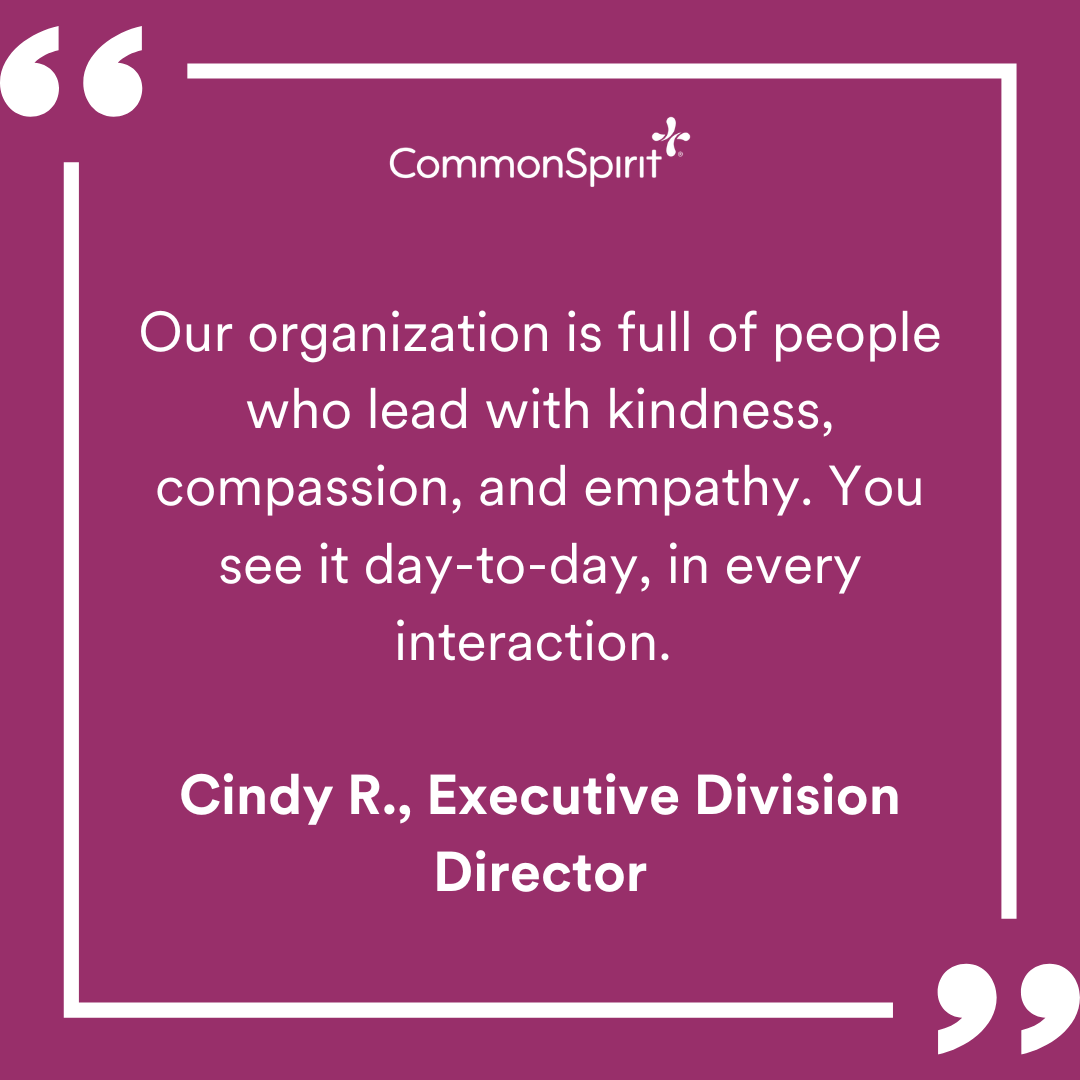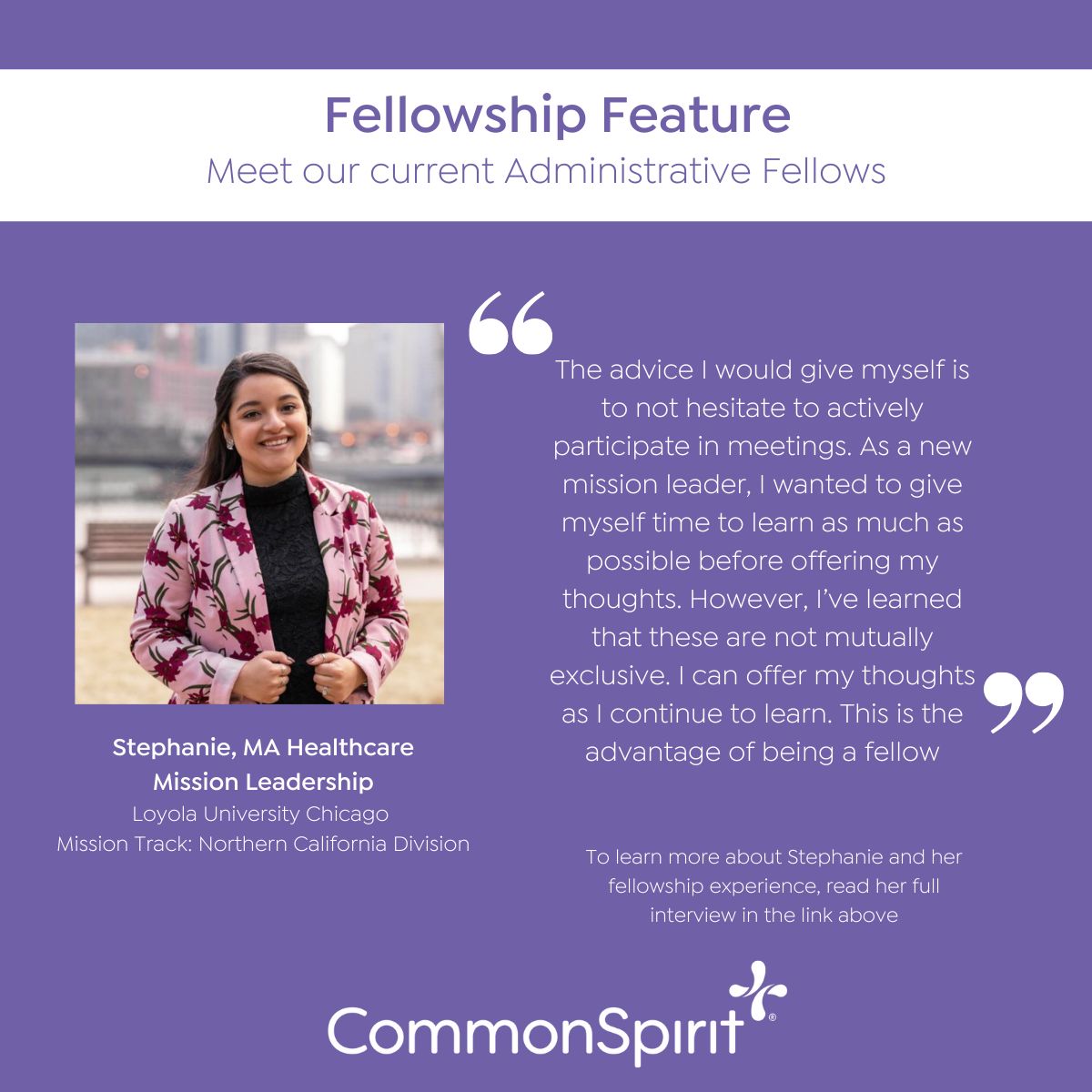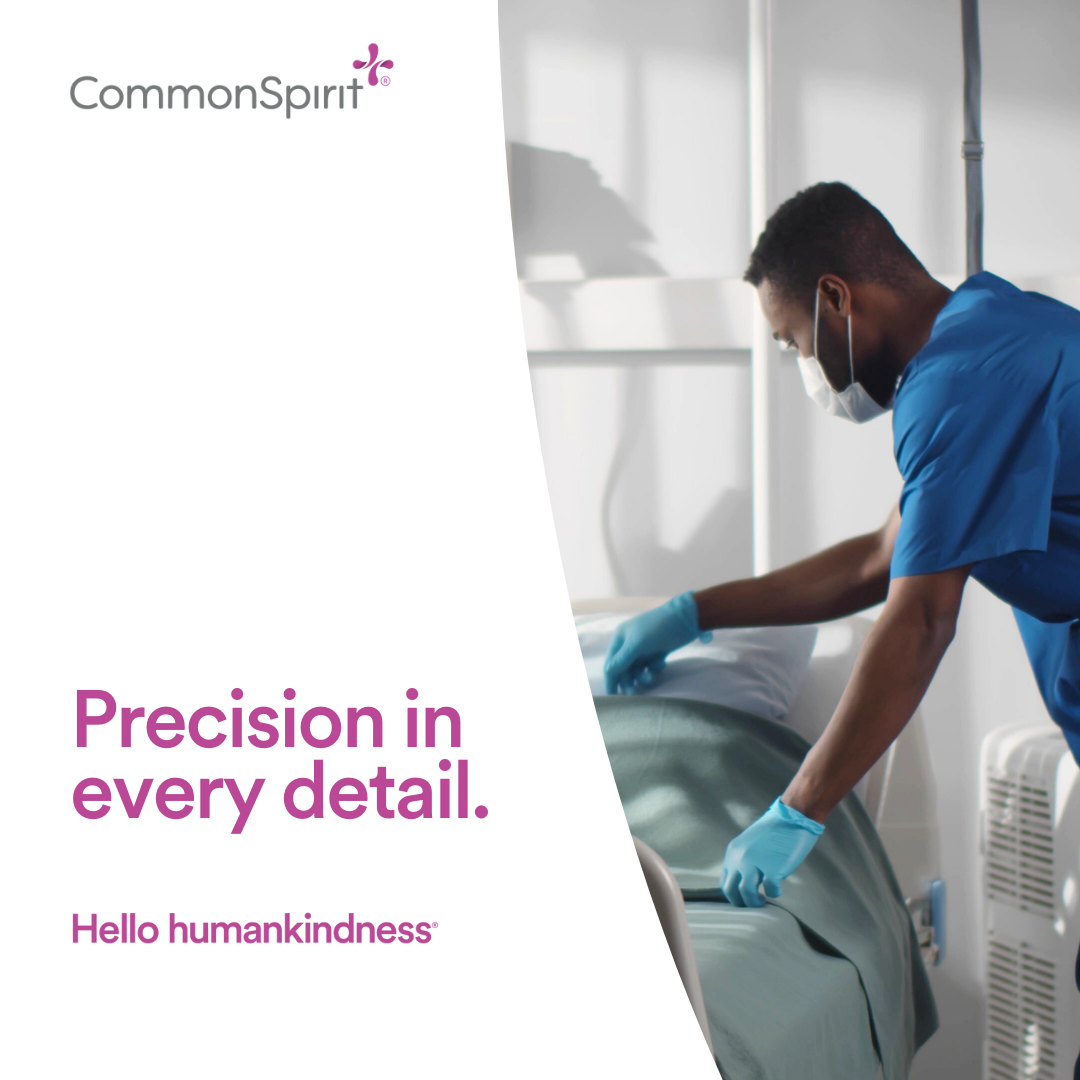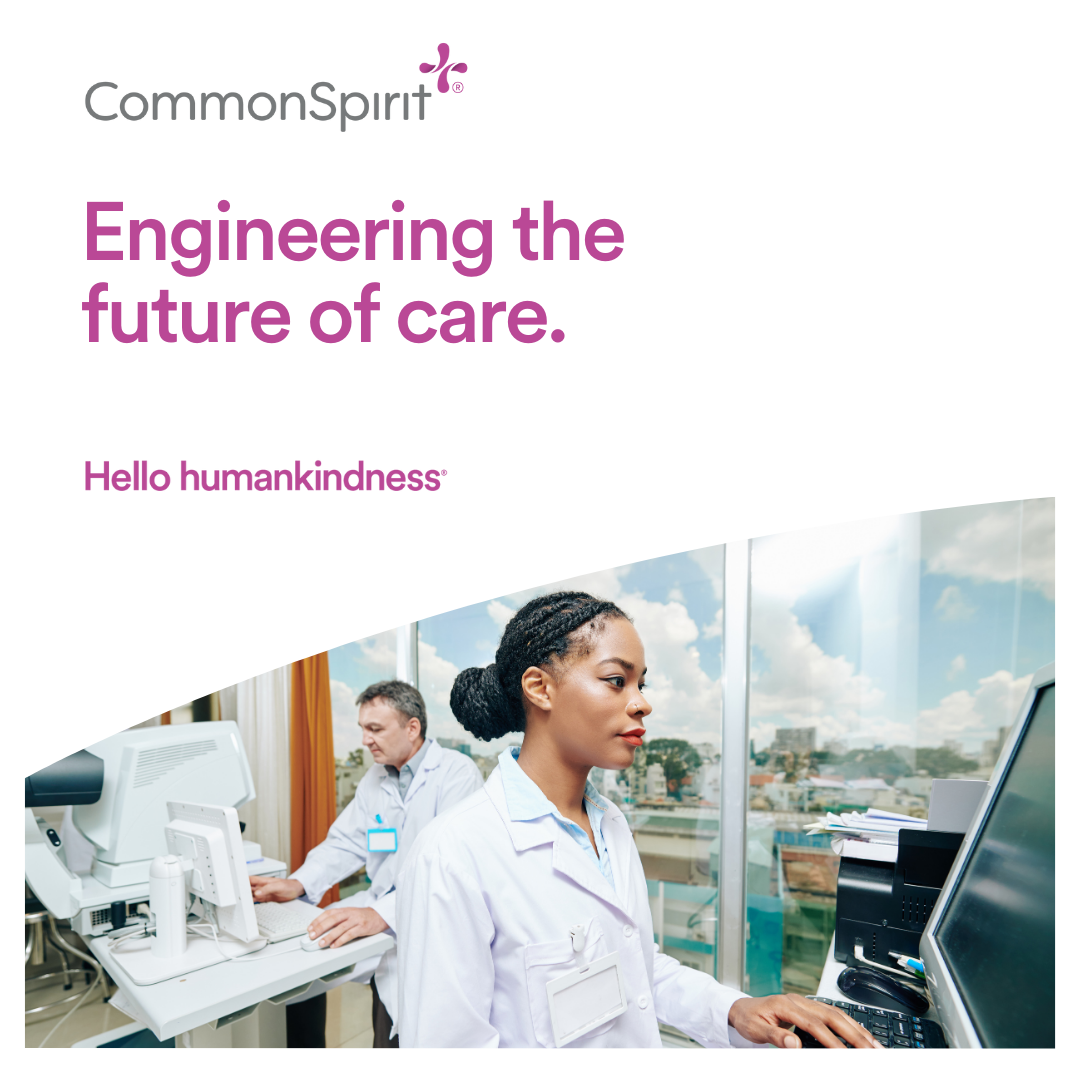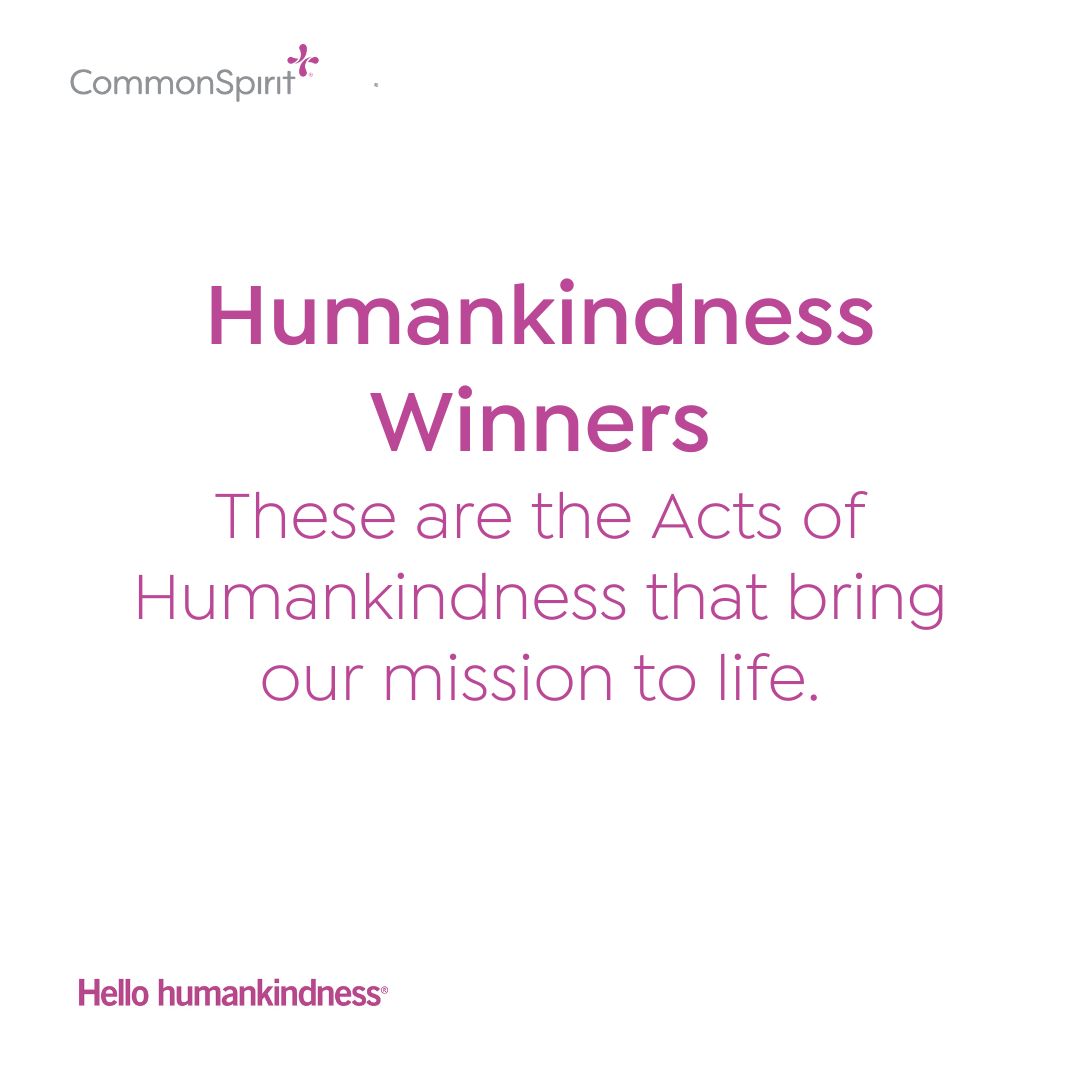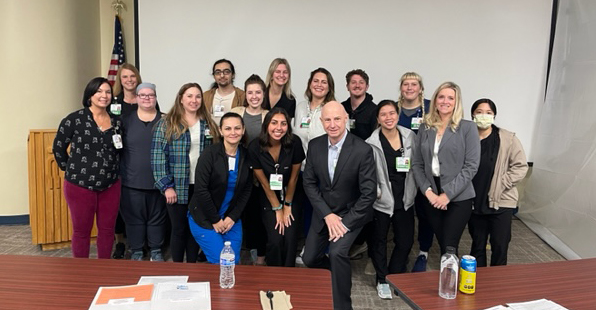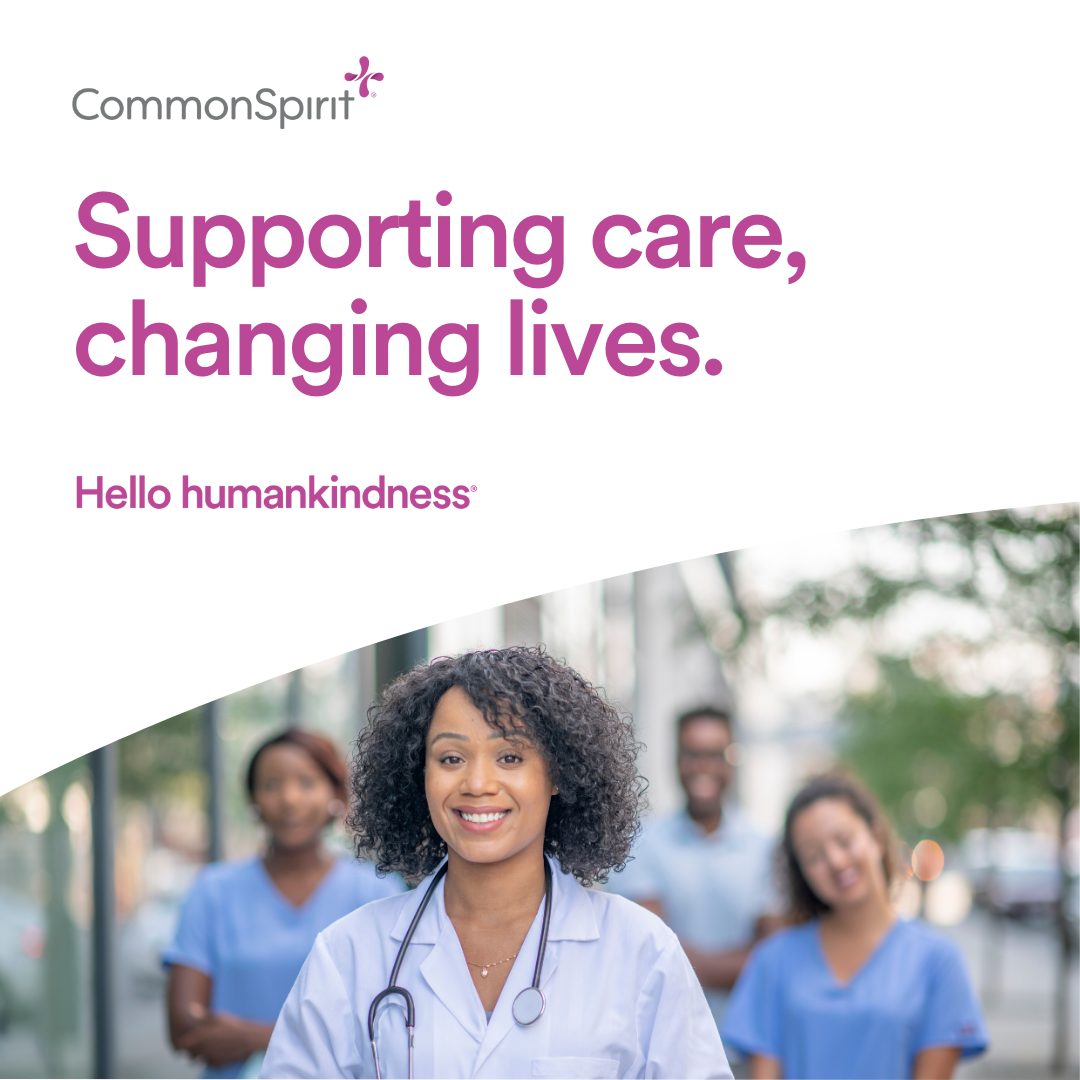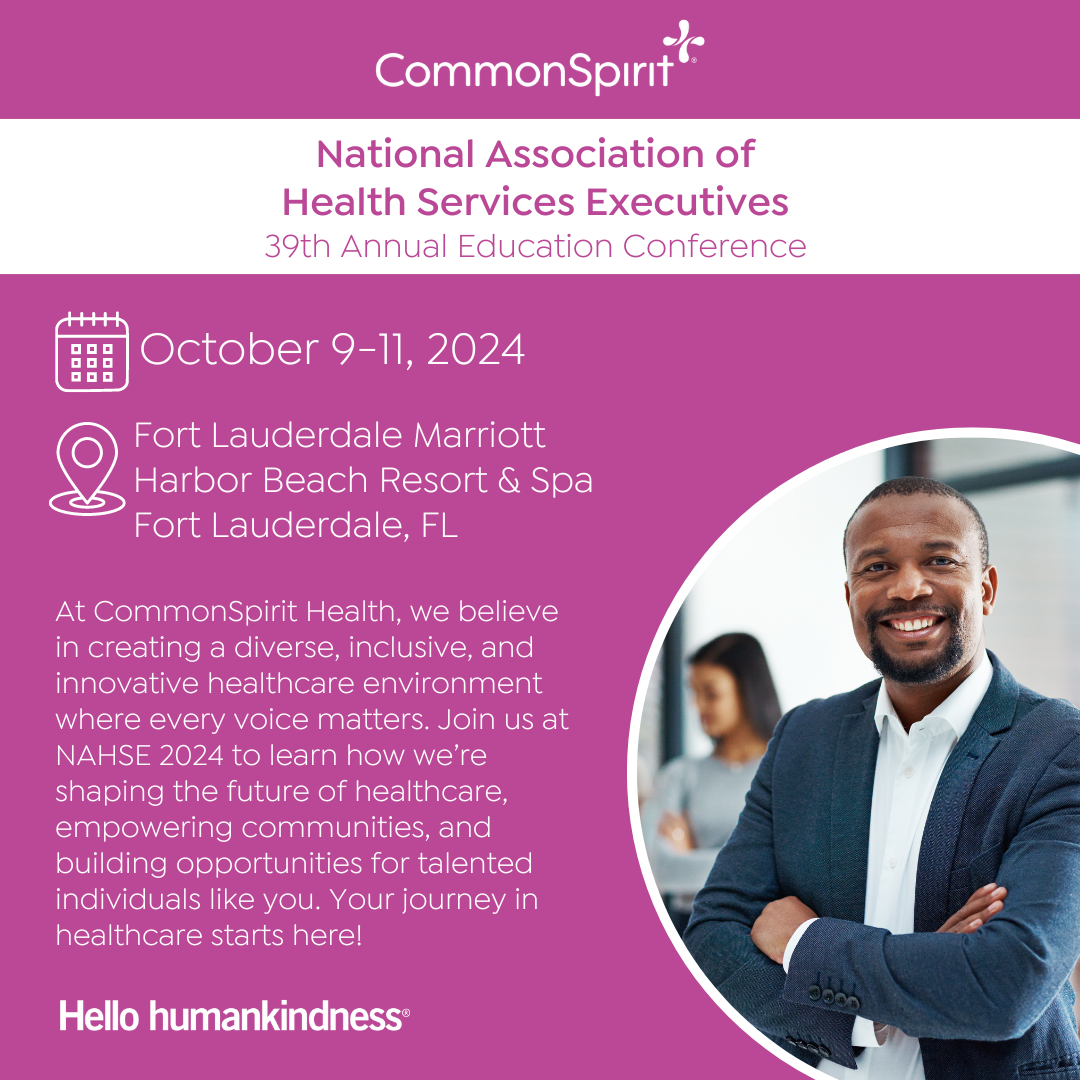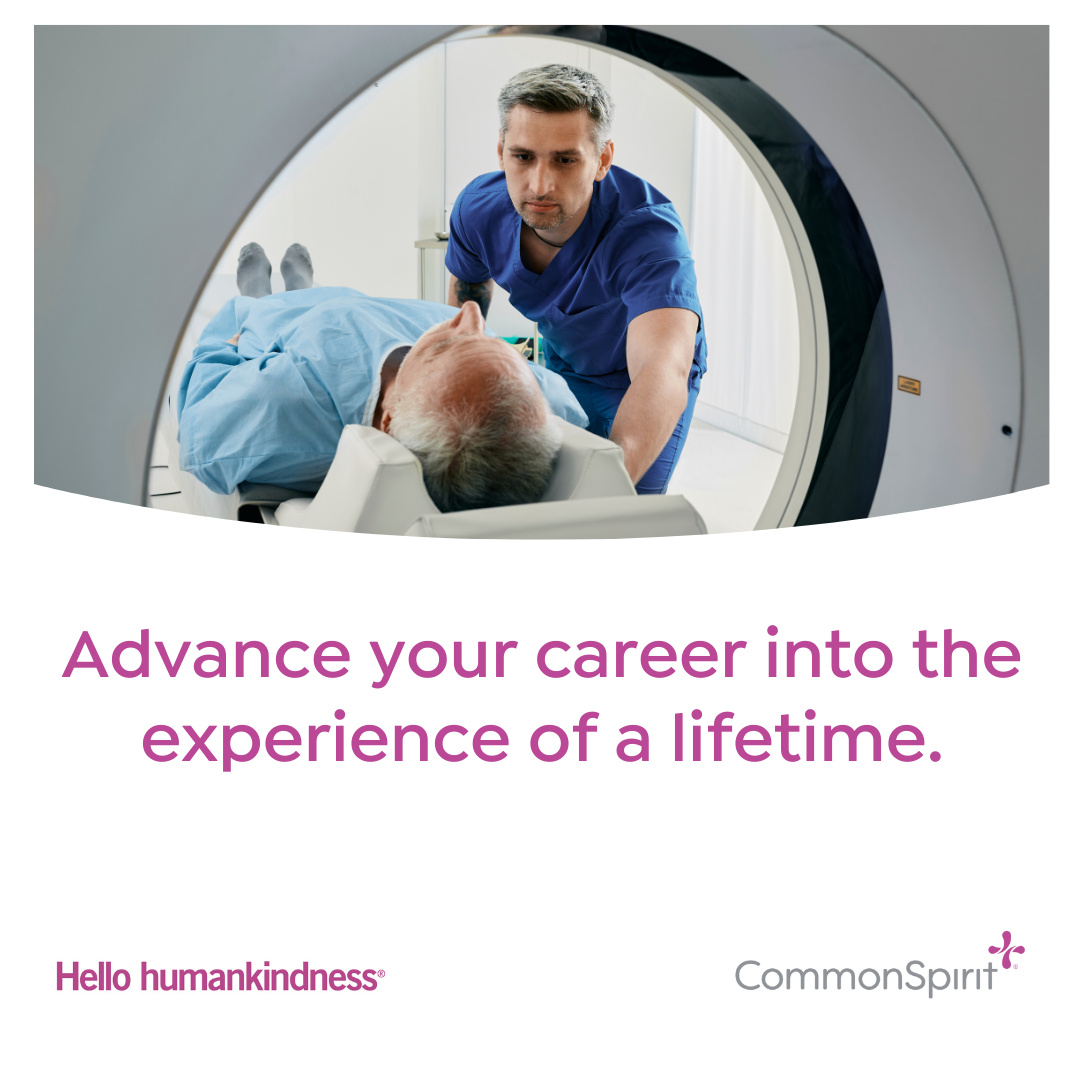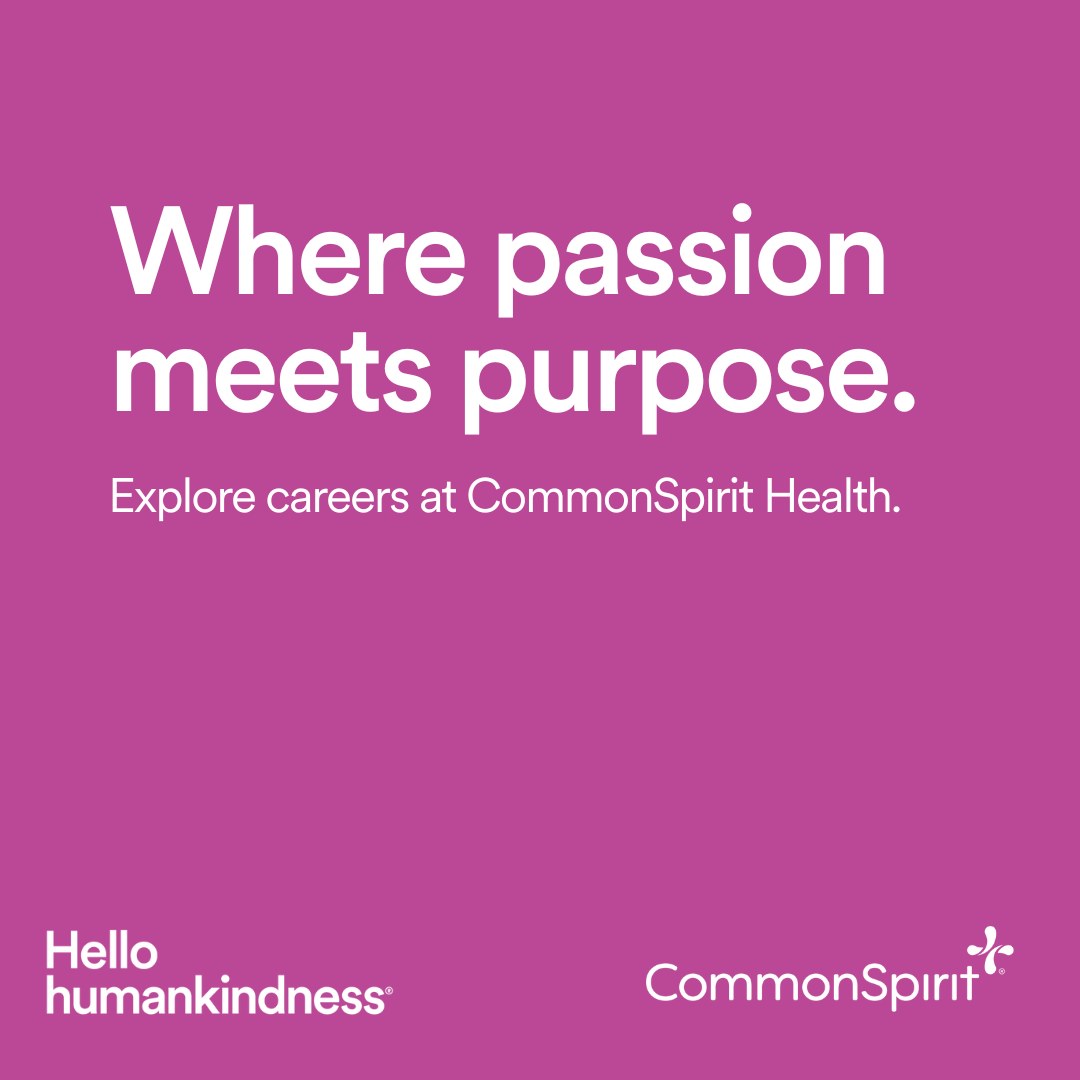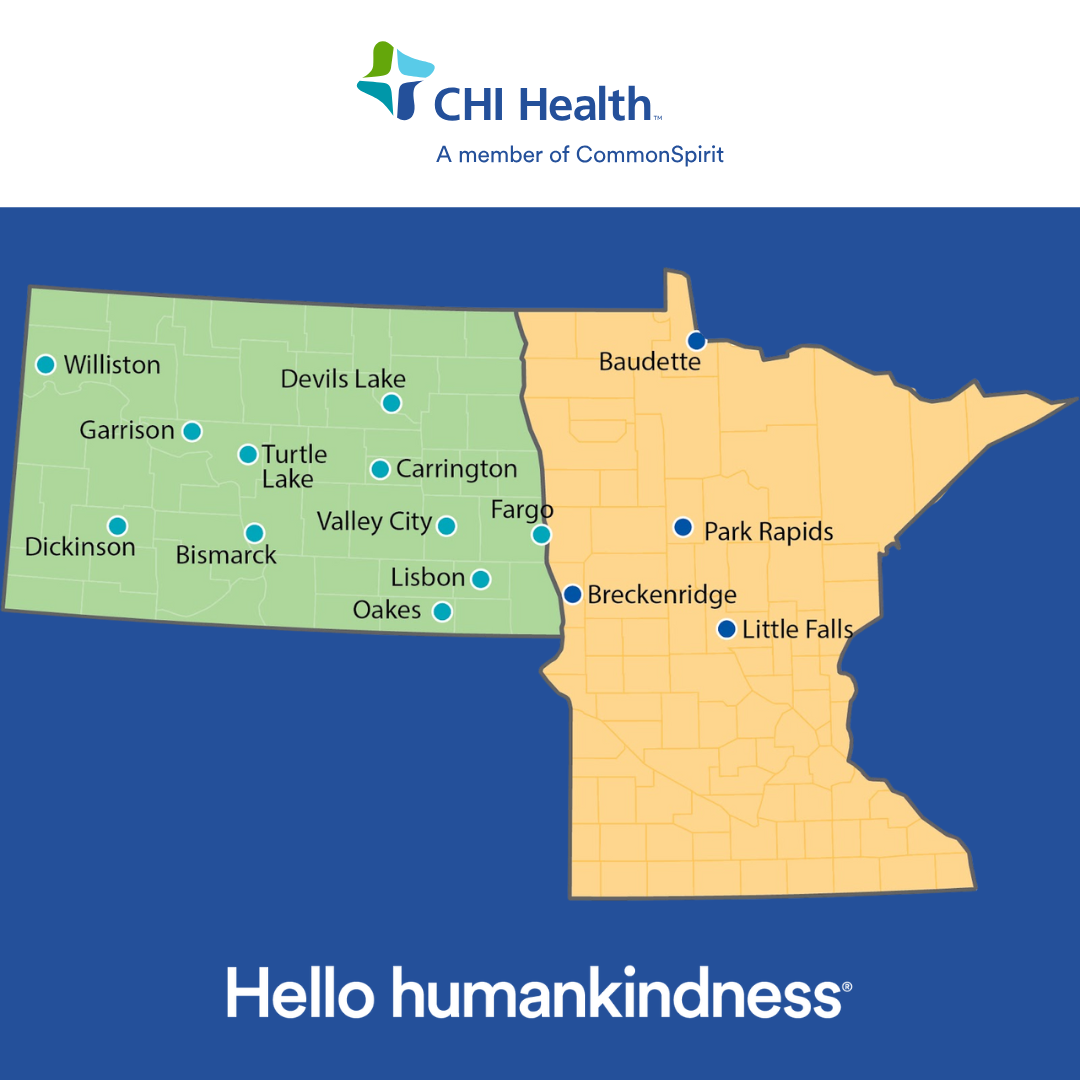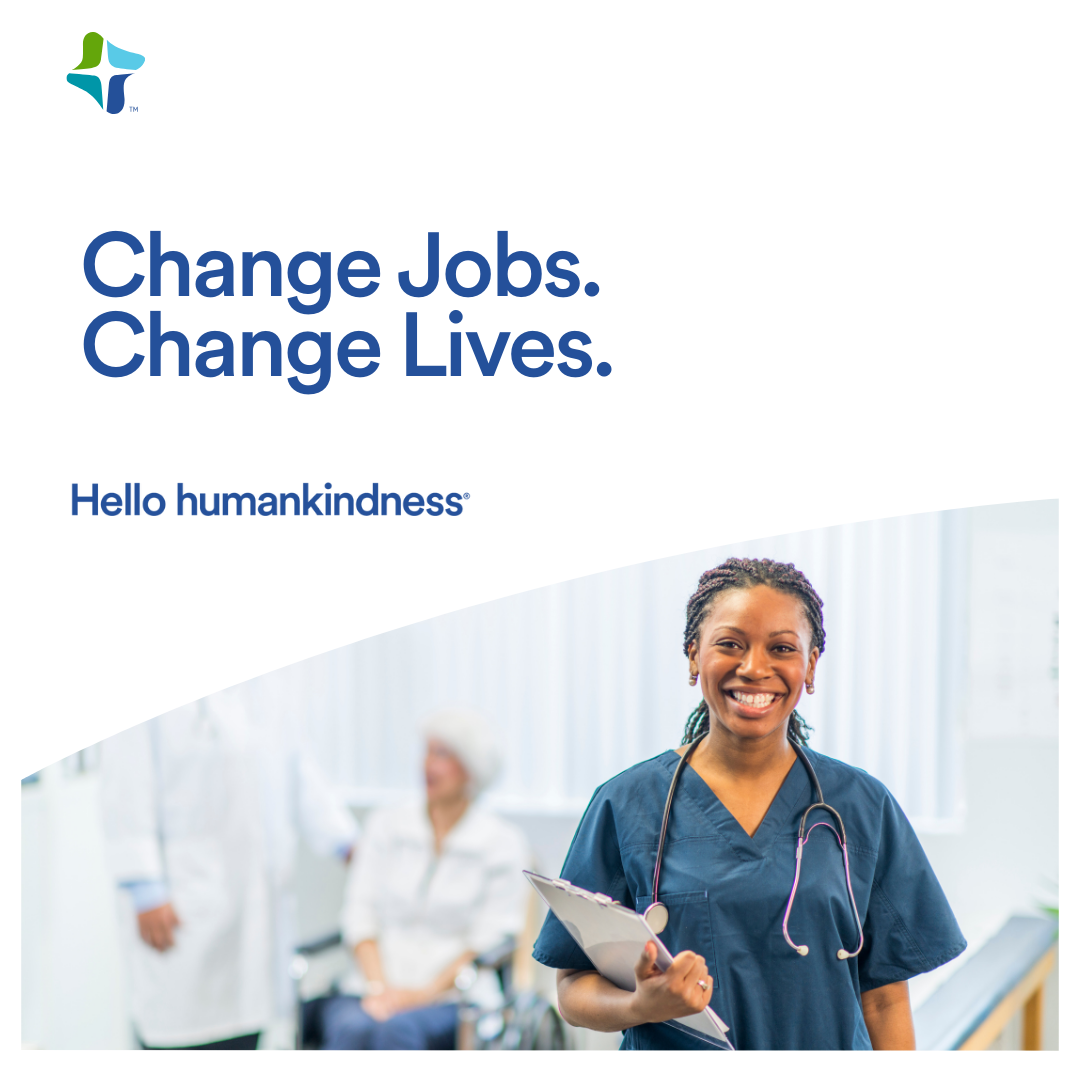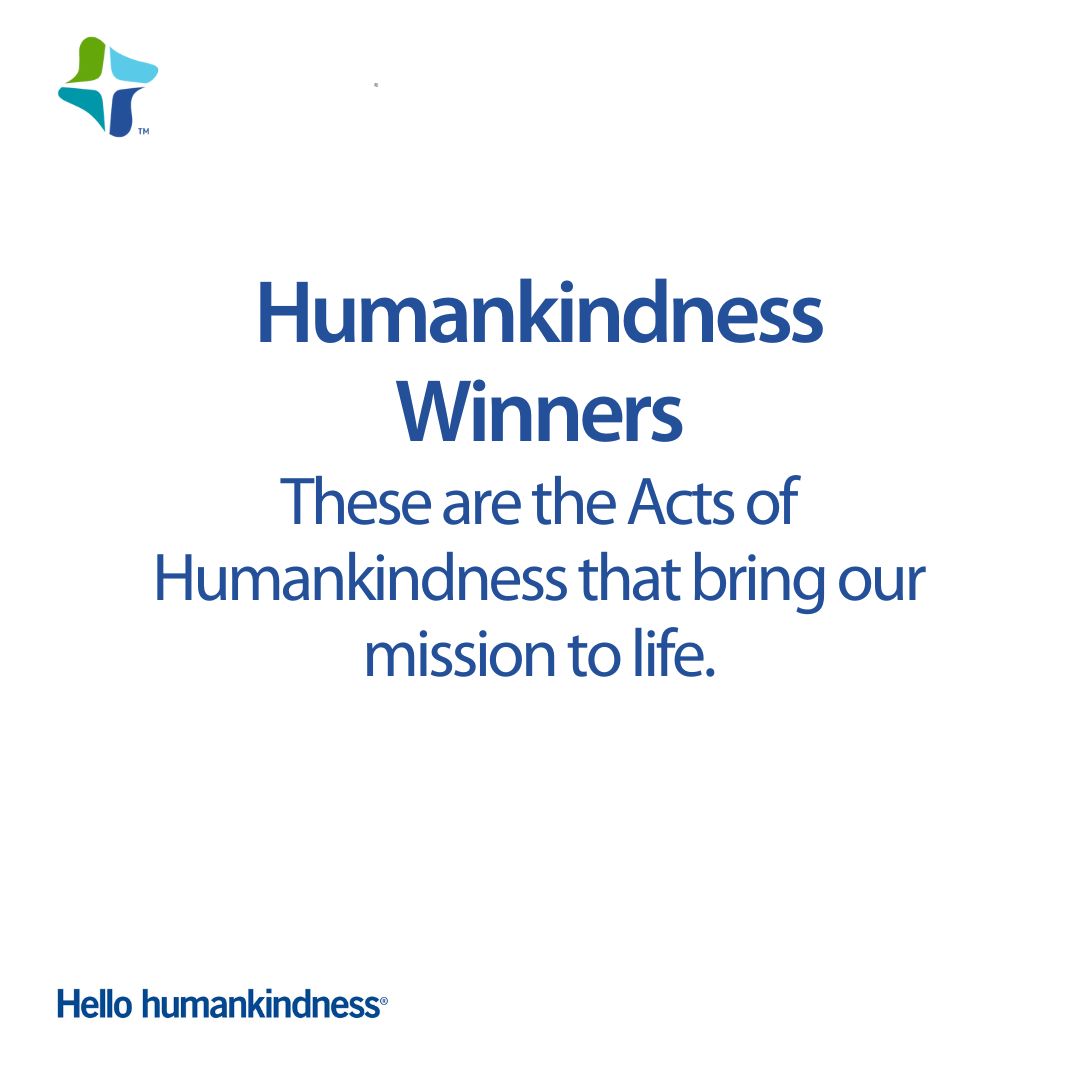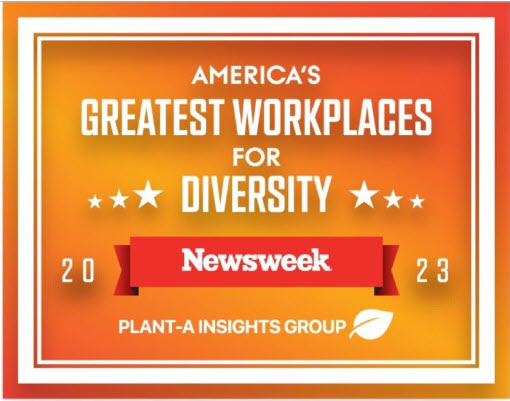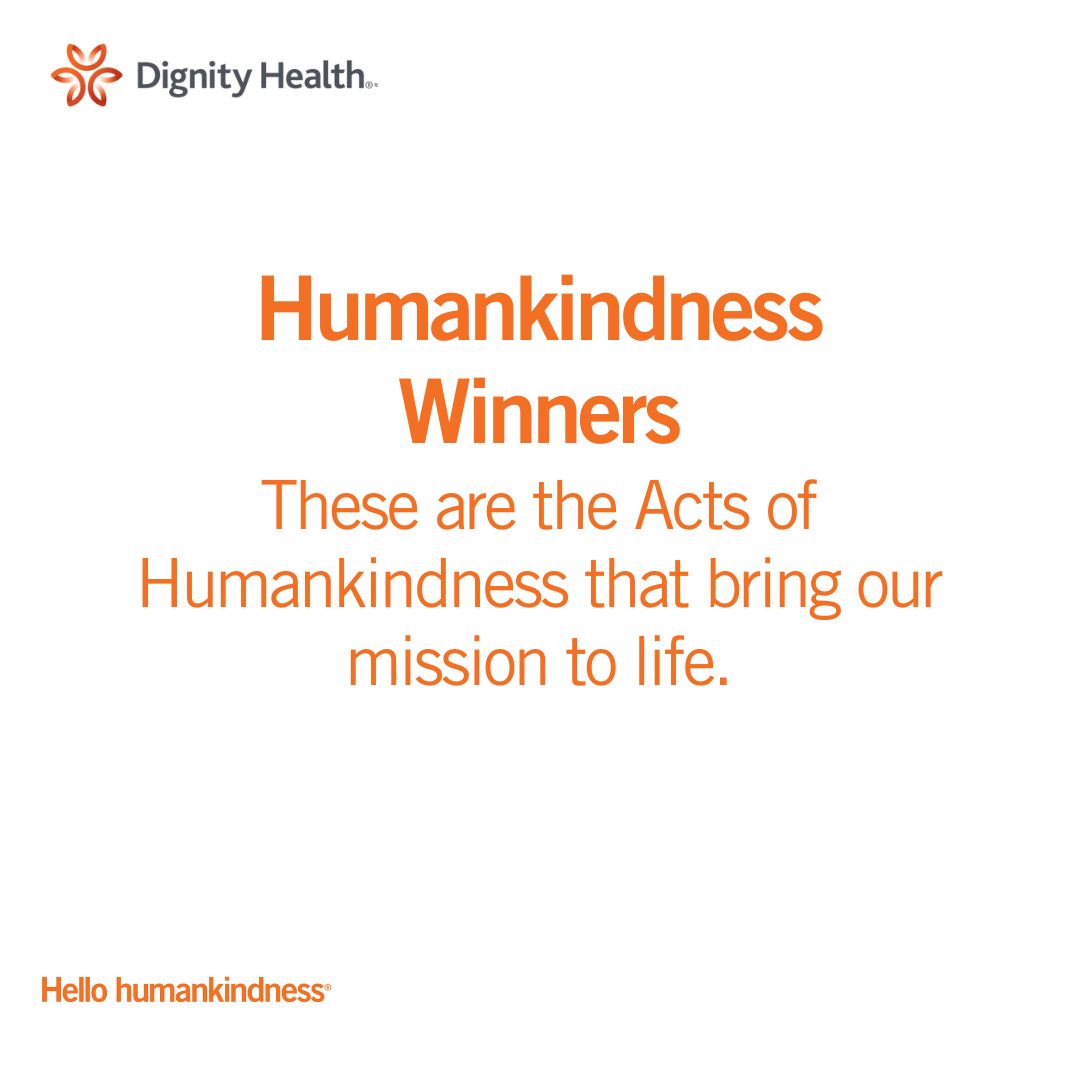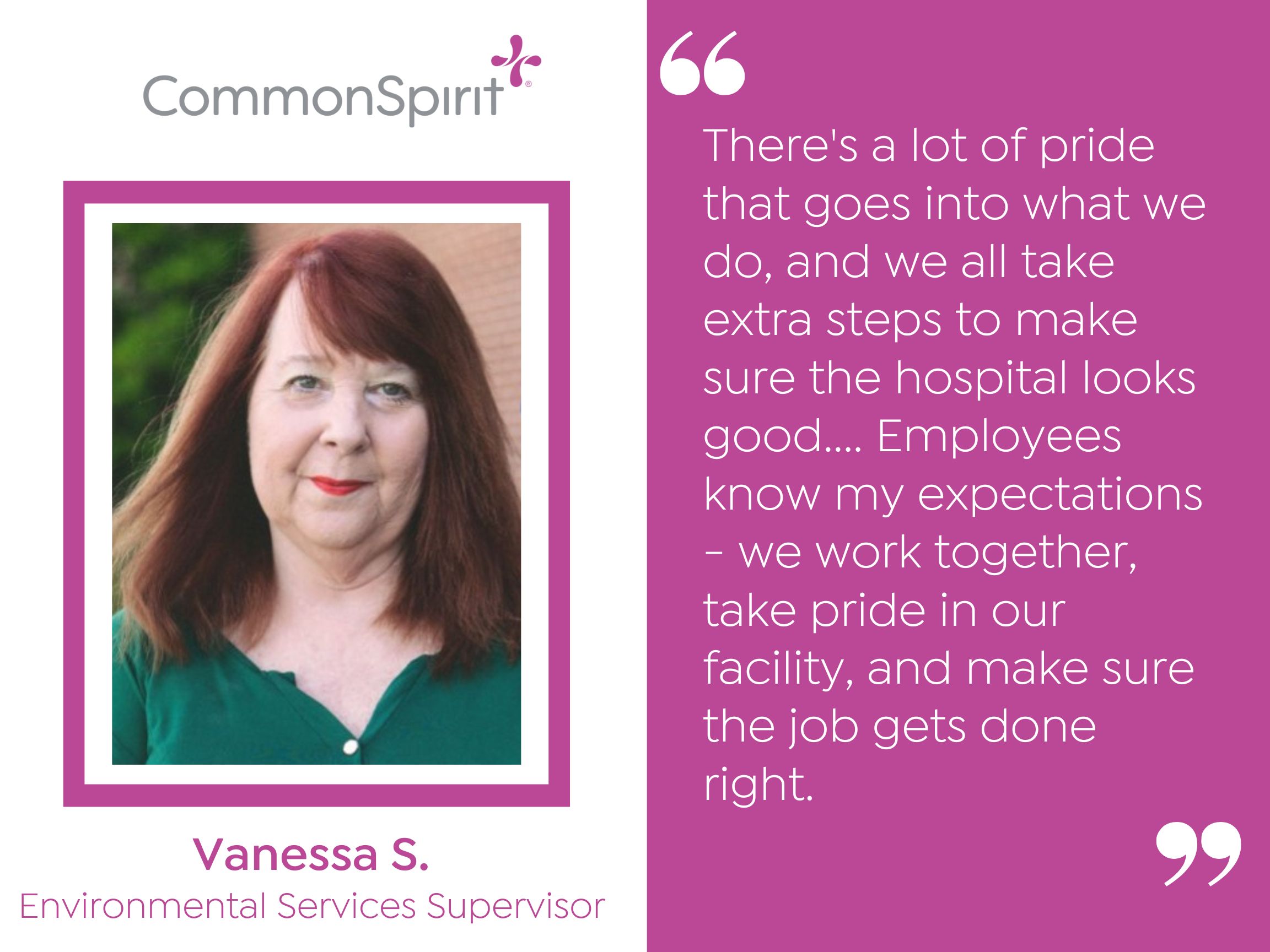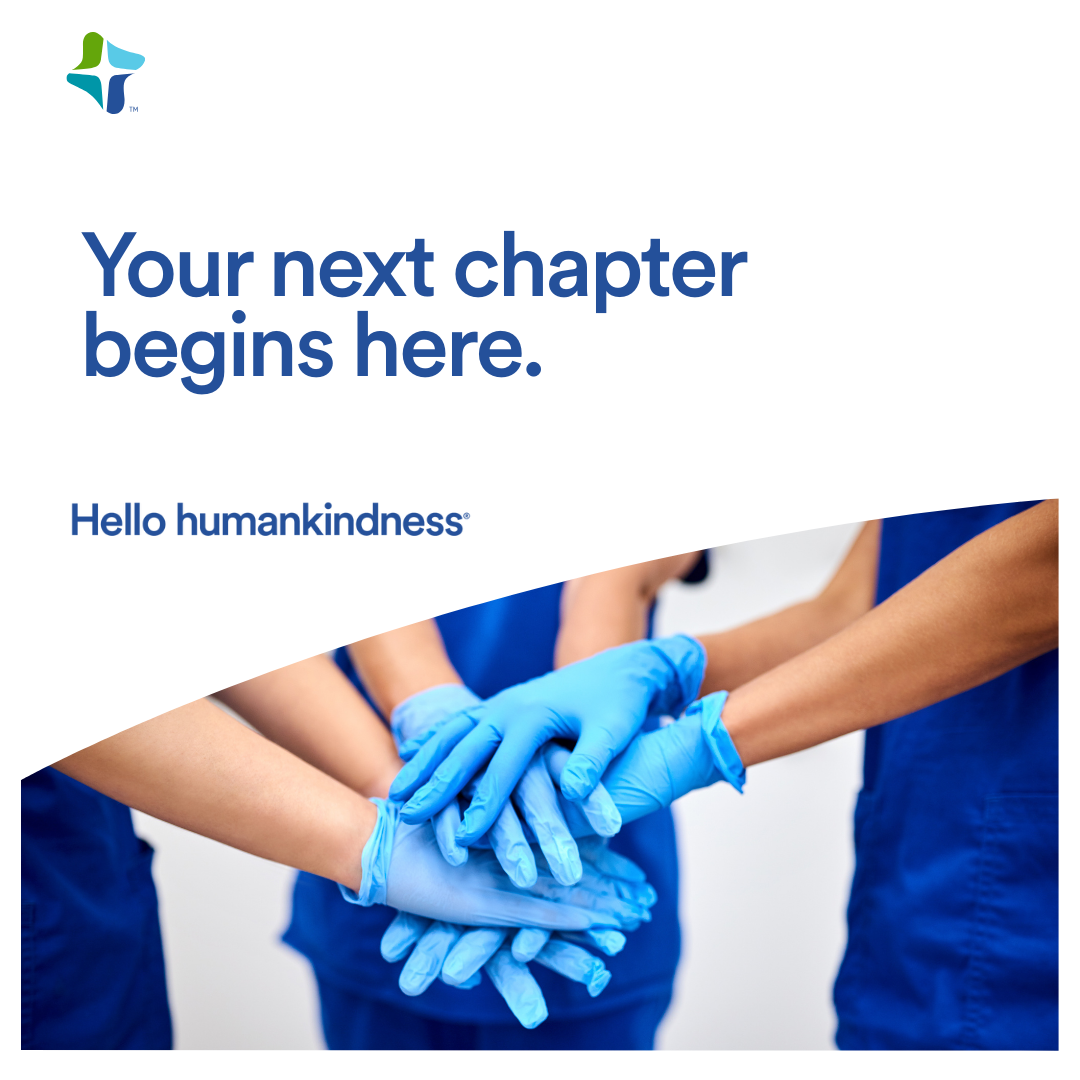Style Management
Heading 1
Headline - Extra Large
Headline - Large
Headline - Medium Large
Headline - Medium Large 2
Headline - Medium
Headline - Small
Font - Large (Bold)
Font - Large
Font - Medium
Font - Small
Pink Color
Purple Color
Quote Text - Purple
Black Text Color
Light Gray Color
Teal Color
Orange Color
Page Templates
What page templates are available to create new pages with?
The following page templates are available in the "CMS Primary Theme" theme:
- CommonSpirit CMS Page Template - Suggested Use: Creating default CMS Page
- CommonSpirit Blank CMS Page Template - Suggested Use: Creating a CMS Page without any existing sections. User can add what ever sections they wish to.
In which theme should I create my page? / Which theme should my page be assigned to?
To use one of the page templates, you must create your page inside the theme where the desired page template resides. You may later assign the page to another theme if needed.
See General Advice & FAQs for more details.
What if I don't need all the sections used in a template?
Before using a CMS page template to create a page, determine if you’re going to need all the sections used in that template. Then, after using the template to create a new page, remove the sections from the page which aren’t needed BEFORE SAVING THE NEW PAGE. This prevents those sections from ever being created and we avoid cluttering the system with unused sections and modules.
Can I create a CMS page without using one of the CMS Page Templates?
Custom HTML Modules: Content Editor (WYSIWYG) FAQs
How do I replace placeholder ("lorem ipsum") or unwanted text content?
The content editor can be finicky. To replace placeholder or unwanted text, we recommend that you first click the “BLOCKS” button in the toolbar to reveal outlines surrounding block-level elements. Then, select the text you wish to replace and type in your desired text. Or, you can place your cursor at the end of the text you want to replace, add your desired text, and then select and delete the placeholder text preceding it. We do NOT recommend selecting all placeholder text in the editor and deleting it before you add your desired content. As a result you may accidentally erase necessary markup that the content depends on. It is always best to edit text elements one at a time rather than deleting everything you don’t want from the start.
Can I copy/paste from other sources?
Be very careful when copy/pasting text content from other sources into a Custom HTML module's content editor. When copying from an external document, take steps to ensure the text you are copying is plain text (as opposed to rich text.) When copying from a web page, make sure you are ONLY including text and not actual HTML tags (<p>, <br>, etc.) as this could result in unintended styling/format inconsistencies.
How do I change the appearance of text content (color, font size, etc)?
The "STYLE" dropdown in the toolbar can be used to edit the styling/appearance of content. Keep in mind that when you add a style from the dropdown, it does not overwrite other styles previously applied to the element. This allows greater flexibility in cases where you may need more than one style applied, but you will need to remember to uncheck undesired styles after applying them.
Please refer to Style Management for examples of classes/styles you may apply.
Keep in mind that changing the appearance or styles of text should be done SPARINGLY - for the sake of consistency across pages, it is best to stick with the module's default styling whenever possible.
How do I add/edit a link?
The "insert/edit link" button in the toolbar is used to create and modify links:
To create a new link, type your desired link text within the content editor, select it, and then click the "insert/edit link" button. This may be tricky if you're creating a new link next to an already-existing link. To do this, place your cursor at the end of the existing link's text and then press the right arrow key, so your cursor is outside the existing link. Then, type the new link's text, select it and click the "insert/edit link" button.
To modify an existing link, click into the middle of the link text within the content editor, then click the "insert/edit link" button.
Note: Using proper link text is very important. For more details, see "Does it matter what I use for [clickable] link text?" in General Advice & FAQs.
How do I add/edit an image?
The "asset picker" button in the toolbar allows you to add images into the content editor. To modify an existing asset, click the asset and then click the "asset picker" button. Not all custom HTML modules were made with the intent to have an image placed in them. (Tip: If your default placeholder content did not contain an image, you should probably avoid adding one with this tool.)
Note: If you're including an image in a Custom HTML module, remember to consider the image alt text (which is editable through the "asset picker" button), and include a value when necessary. For more details, see "Do I need to update/include alt text for every image?" in General Advice & FAQs.
How do I add a code snippet?
The "insert code snippet" button in the toolbar adds pre-made snippets of code into the content editor. Note that code snippets are often (but not always) used as a way to revert either the entire content of a Custom HTML Module to its default state, or to revert a part of its content to its original state. In many cases you will not need to use code snippets unless you're attempting to "fix" a module (i.e. bring back original content which was since removed.)
Additionally, code snippets are used as a way to add specific html into your content editor that is either difficult or impossible to achieve without editing the actual source code.
IMPORTANT: Be very careful to only use code snippets that are intended for use in the specific module you’re editing. In most cases the name of the code snippet should partially or exactly match the name of the module you’re editing. A list of all code snippets that are intended for use within a module will appear in that module's parent section's documentation in the Section Guide. Do not use a code snippet when the section name in the title of the code snippet does not match the section you are currently editing. For example, if you're editing a section created from a section template labeled as "Section 1" you should only be using code snippets whose titles include "Section 1."
I've messed up my edits and would like to revert to the original "lorem ipsum" placeholder content. Is there a way to do that?
Check to see if the module you're editing has a default code snippet available. The name of the snippet should match the name of your module (minus the given section name prefix.) If so, you may delete the entire content and then insert the appropriate code snippet. Some modules don't have default code snippets available, but they may have other snippets which could replace specific portions of your content.
Does it matter which levels of headings (H1, H2, etc) I use in my content?
Yes. For SEO and accessibility purposes, it is important that your page’s heading structure is hierarchical. This means that your page’s top heading needs to be an h1 heading.
You should also be careful to avoid skipping heading levels (i.e. using an h3 heading before an h2 has been used, etc.) If you need to change the appearance of a heading without changing the level, apply one of the heading classes from the content editor's "STYLE" dropdown (see Style Management for a list of these heading style classes.)
General Advice & FAQs
How can I ensure that my content will be accessible to all users?
Be sure to follow all recommendations and instructions given in this guide, particularly the recommendations involving link text, image alt text, and heading levels. To learn more about accessibility, please see Accessibility for Radancy CMS Publishers.
Can I change the layout assignment of a page/section/module?
You should never change a layout assignment unless specifically instructed to do so in the relevant section's documentation found in the Section Guide. This will almost always lead to unintended results.
Can I add a module to a section?
You should never add a module to a section unless specifically instructed to do so in the relevant section's documentation found in the Section Guide. This will almost always lead to unintended results.
When I'm adding a section from the "Add New" section menu to a page, what should I name my new section?
To avoid future confusion, especially for other CMS users who may need to edit/update the content you're creating, naming conventions should be consistent throughout the site. When creating a section that you anticipate will only be used on the page you're adding it to, we recommend the following naming convention: [Page Name OR Abbreviated Page Name] - [Section Template Name] [Number (only include if you anticipate other sections of the same template will be added to the same page.)] For example, "Benefits - Full Width Copy" or "DEI - Full Width Copy 1." If you anticipate that the section you're creating may be used on other pages as well, we suggest giving it a name that summarizes its purpose/intent rather than its content or context (which may change or be updated later.) For example, "Human Resources Job List" or "Annual Job Fair CTA."
Note: While you CAN change a section's name after creating it, you will NOT be able to change the names of the modules included in the section (which will, by default, include the ORIGINAL section name.) So we recommend that you carefully choose a good name for each section you create.
Can I create a CMS page without using one of the CMS Page Templates?
Yes, but this is not recommended as creating a page without using a CMS Page Template will require you to select a page layout. To avoid selecting the incorrect layout, we recommend using one of the available CMS Page Templates, in all cases.
If you are looking to create a "blank" page, see the next question.
How do I create a "blank" page?
To create a blank page, click the "Add Page" button in the "CMS Primary Theme" theme and select the [TEMPLATE NAME] page template.
Which theme should my page be assigned to?
All CMS pages should be assigned to the "CMS Primary Theme" theme.
DO NOT assign any CMS pages to the "Default Theme (GST)" theme. This theme is enabled for CMS due to system requirements, but it is NOT intended to be used as a theme for CMS Pages.
Do I need to update/include alt text for every image?
Every time you add or replace an image file, you should consider whether to include alt text for the image. In some cases, such as when the image is considered descriptive and not essential to the page content, alt text may be left blank. For more details, please see this alt text decision tree. Not only are these considerations essential in making the site accessible to non-visual users, it will also improve SEO.
Does it matter what I use for [clickable] link text?
It matters a lot. To make links accessible to all users, use link text that would make sense to users if taken out of the surrounding context. For example, "learn more about our benefits" is acceptable, whereas "click here" or "learn more" are not. This is important in all situations but be particularly careful when adding/editing links inside Custom HTML modules, as you'll have full control over what text is included in a link.
How do I update/add a hero banner to my page?
Updated the Mobile and Desktop Banner Images with your desired images. Please use the placeholder width and height examples when importing your images. Images larger or smaller than the placeholder images could cause issues with the responsiveness of the banner. Always add a alternate text to the alternate text field for individual who utilize screen readers as well if the image goes down. Add your desired headline in the headline text area.
General Advice & FAQs
How can I ensure that my content will be accessible to all users?
Be sure to follow all recommendations and instructions given in this guide, particularly the recommendations involving link text, image alt text, and heading levels. To learn more about accessibility, please see Accessibility for Radancy CMS Publishers.
Can I change the layout assignment of a page/section/module?
You should never change a layout assignment unless specifically instructed to do so in the relevant section's documentation found in the Section Guide. This will almost always lead to unintended results.
Can I add a module to a section?
You should never add a module to a section unless specifically instructed to do so in the relevant section's documentation found in the Section Guide. This will almost always lead to unintended results.
When I'm adding a section from the "Add New" section menu to a page, what should I name my new section?
To avoid future confusion, especially for other CMS users who may need to edit/update the content you're creating, naming conventions should be consistent throughout the site. When creating a section that you anticipate will only be used on the page you're adding it to, we recommend the following naming convention: [Page Name OR Abbreviated Page Name] - [Section Template Name] [Number (only include if you anticipate other sections of the same template will be added to the same page.)] For example, "Benefits - Full Width Copy" or "DEI - Full Width Copy 1." If you anticipate that the section you're creating may be used on other pages as well, we suggest giving it a name that summarizes its purpose/intent rather than its content or context (which may change or be updated later.) For example, "Human Resources Job List" or "Annual Job Fair CTA."
Note: While you CAN change a section's name after creating it, you will NOT be able to change the names of the modules included in the section (which will, by default, include the ORIGINAL section name.) So we recommend that you carefully choose a good name for each section you create.
Can I create a CMS page without using one of the CMS Page Templates?
Yes, but this is not recommended as creating a page without using a CMS Page Template will require you to select a page layout. To avoid selecting the incorrect layout, we recommend using one of the available CMS Page Templates, in all cases.
If you are looking to create a "blank" page, see the next question.
How do I create a "blank" page?
To create a blank page, click the "Add Page" button in the "CMS Primary Theme" theme and select the [TEMPLATE NAME] page template.
Which theme should my page be assigned to?
All CMS pages should be assigned to the "CMS Primary Theme" theme.
DO NOT assign any CMS pages to the "Default Theme (GST)" theme. This theme is enabled for CMS due to system requirements, but it is NOT intended to be used as a theme for CMS Pages.
Do I need to update/include alt text for every image?
Every time you add or replace an image file, you should consider whether to include alt text for the image. In some cases, such as when the image is considered descriptive and not essential to the page content, alt text may be left blank. For more details, please see this alt text decision tree. Not only are these considerations essential in making the site accessible to non-visual users, it will also improve SEO.
Does it matter what I use for [clickable] link text?
It matters a lot. To make links accessible to all users, use link text that would make sense to users if taken out of the surrounding context. For example, "learn more about our benefits" is acceptable, whereas "click here" or "learn more" are not. This is important in all situations but be particularly careful when adding/editing links inside Custom HTML modules, as you'll have full control over what text is included in a link.
How do I update/add a hero banner to my page?
Updated the Mobile and Desktop Banner Images with your desired images. Please use the placeholder width and height examples when importing your images. Images larger or smaller than the placeholder images could cause issues with the responsiveness of the banner. Always add a alternate text to the alternate text field for individual who utilize screen readers as well if the image goes down. Add your desired headline in the headline text area.
CMS User Notes
How can I add to or update the notes to this section?
Find this section (title: "[INCLUDE SECTION NAME HERE]") in your section list and edit its "[INCLUDE MODULE NAME HERE]" module to add as many notes as you'd like right here. Be careful to not delete this instructional text, so that it may be referenced later on.
Add your notes below:
Section Guide
Important! Before using a section from this guide, please read the corresponding documentation for that section. Documentation is found above each section in this guide.
Note that section titles are color coded based on which menu they can be found in after clicking the "add section" button on any page:
Red - find this section in the "Use Existing" Menu.
Green - find this section in the "Add New" Menu.
Keep in mind that when you edit a section from the "Use Existing" Menu, you are editing every instance of that section. Sections added via the "Add New" Menu are safe to be edited freely, as a new instance of the section is created every time it's added to a page.
Name: Video and Copy - (Section 6)
CMS Enabled? Yes
- Text animates in from the right.
- Code snippet is "Section 6 - Copy"
Lorem ipsum dolor sit amet
Lorem ipsum dolor sit amet, consectetur adipiscing elit, sed do eiusmod tempor incididunt ut labore et dolore magna aliqua. Ut enim ad minim veniam, quis nostrud exercitation ullamco laboris nisi ut aliquip ex ea commodo consequat. Duis aute irure dolor in reprehenderit in voluptate velit esse cillum dolore eu fugiat nulla pariatur. Excepteur sint occaecat cupidatat non proident, sunt in culpa qui officia deserunt mollit anim id est laborum. Sed ut perspiciatis unde omnis iste natus error sit voluptatem accusantium doloremque laudantium, totam rem aperiam, eaque ipsa quae ab illo inventore veritatis et quasi architecto beatae vitae dicta sunt explicabo.
Name: Video and Copy - (Section 6a)
CMS Enabled? Yes
- Text animates in from the left.
- The headline color is purple by default.
- Code snippet is "Section 6a - Copy"
Lorem ipsum dolor sit amet
Lorem ipsum dolor sit amet, consectetur adipiscing elit, sed do eiusmod tempor incididunt ut labore et dolore magna aliqua. Ut enim ad minim veniam, quis nostrud exercitation ullamco laboris nisi ut aliquip ex ea commodo consequat. Duis aute irure dolor in reprehenderit in voluptate velit esse cillum dolore eu fugiat nulla pariatur. Excepteur sint occaecat cupidatat non proident, sunt in culpa qui officia deserunt mollit anim id est laborum. Sed ut perspiciatis unde omnis iste natus error sit voluptatem accusantium doloremque laudantium, totam rem aperiam, eaque ipsa quae ab illo inventore veritatis et quasi architecto beatae vitae dicta sunt explicabo.
Lorem ipsum dolor sit amet, consectetur adipiscing elit, sed do eiusmod tempor incididunt ut labore et dolore magna aliqua. Ut enim ad minim veniam, quis nostrud exercitation ullamco laboris nisi ut aliquip ex ea commodo consequat. Duis aute irure dolor in reprehenderit in voluptate velit esse cillum dolore eu fugiat nulla pariatur. Excepteur sint occaecat cupidatat non proident, sunt in culpa qui officia deserunt mollit anim id est laborum. Sed ut perspiciatis unde omnis iste natus error sit voluptatem accusantium doloremque laudantium, totam rem aperiam, eaque ipsa quae ab illo inventore veritatis et quasi architecto beatae vitae dicta sunt explicabo.
Name: Image and Copy - (Section 6b)
CMS Enabled? Yes
- Text animates from right
- Code snippet is "Section 6 - Copy"
Lorem ipsum dolor sit amet
Lorem ipsum dolor sit amet, consectetur adipiscing elit, sed do eiusmod tempor incididunt ut labore et dolore magna aliqua. Ut enim ad minim veniam, quis nostrud exercitation ullamco laboris nisi ut aliquip ex ea commodo consequat. Duis aute irure dolor in reprehenderit in voluptate velit esse cillum dolore eu fugiat nulla pariatur. Excepteur sint occaecat cupidatat non proident, sunt in culpa qui officia deserunt mollit anim id est laborum. Sed ut perspiciatis unde omnis iste natus error sit voluptatem accusantium doloremque laudantium, totam rem aperiam, eaque ipsa quae ab illo inventore veritatis et quasi architecto beatae vitae dicta sunt explicabo.
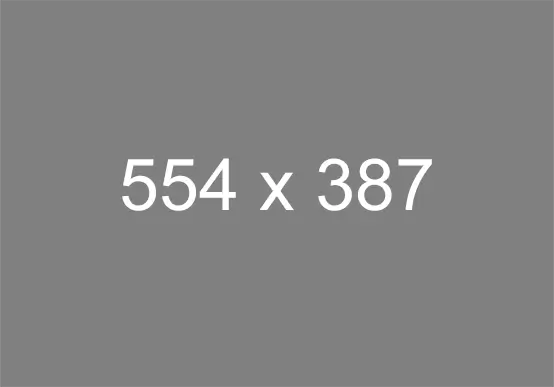
Name: Image and Copy - (Section 6c)
CMS Enabled? Yes
- The text animates from the left
- The headline color is purple by default.
- The code snippet is "Section 6a - Copy"
Lorem ipsum dolor sit amet
Lorem ipsum dolor sit amet, consectetur adipiscing elit, sed do eiusmod tempor incididunt ut labore et dolore magna aliqua. Ut enim ad minim veniam, quis nostrud exercitation ullamco laboris nisi ut aliquip ex ea commodo consequat. Duis aute irure dolor in reprehenderit in voluptate velit esse cillum dolore eu fugiat nulla pariatur. Excepteur sint occaecat cupidatat non proident, sunt in culpa qui officia deserunt mollit anim id est laborum. Sed ut perspiciatis unde omnis iste natus error sit voluptatem accusantium doloremque laudantium, totam rem aperiam, eaque ipsa quae ab illo inventore veritatis et quasi architecto beatae vitae dicta sunt explicabo.
Lorem ipsum dolor sit amet, consectetur adipiscing elit, sed do eiusmod tempor incididunt ut labore et dolore magna aliqua. Ut enim ad minim veniam, quis nostrud exercitation ullamco laboris nisi ut aliquip ex ea commodo consequat. Duis aute irure dolor in reprehenderit in voluptate velit esse cillum dolore eu fugiat nulla pariatur. Excepteur sint occaecat cupidatat non proident, sunt in culpa qui officia deserunt mollit anim id est laborum. Sed ut perspiciatis unde omnis iste natus error sit voluptatem accusantium doloremque laudantium, totam rem aperiam, eaque ipsa quae ab illo inventore veritatis et quasi architecto beatae vitae dicta sunt explicabo.
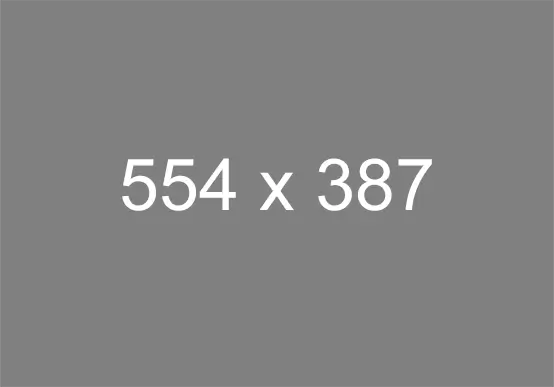
Name: Image and Copy - (Section 6d)
CMS Enabled? Yes
- Text animates from the right
- The code snippet is "Section 6 - Copy"
Lorem ipsum dolor sit amet
Lorem ipsum dolor sit amet, consectetur adipiscing elit, sed do eiusmod tempor incididunt ut labore et dolore magna aliqua. Ut enim ad minim veniam, quis nostrud exercitation ullamco laboris nisi ut aliquip ex ea commodo consequat. Duis aute irure dolor in reprehenderit in voluptate velit esse cillum dolore eu fugiat nulla pariatur. Excepteur sint occaecat cupidatat non proident, sunt in culpa qui officia deserunt mollit anim id est laborum. Sed ut perspiciatis unde omnis iste natus error sit voluptatem accusantium doloremque laudantium, totam rem aperiam, eaque ipsa quae ab illo inventore veritatis et quasi architecto beatae vitae dicta sunt explicabo.
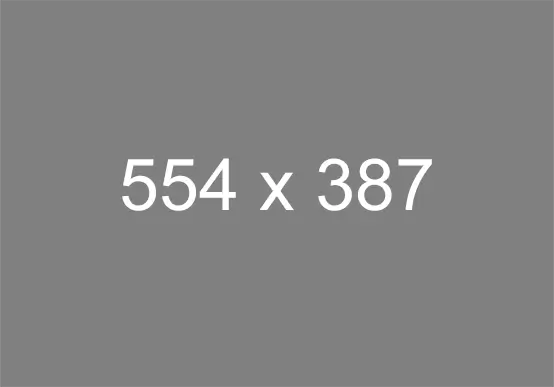
Name: Image and Copy - (Section 6e)
CMS Enabled? Yes
Add notes here. Code snippet is "Section 6 - Copy"
Lorem ipsum dolor sit amet
Lorem ipsum dolor sit amet, consectetur adipiscing elit, sed do eiusmod tempor incididunt ut labore et dolore magna aliqua. Ut enim ad minim veniam, quis nostrud exercitation ullamco laboris nisi ut aliquip ex ea commodo consequat. Duis aute irure dolor in reprehenderit in voluptate velit esse cillum dolore eu fugiat nulla pariatur. Excepteur sint occaecat cupidatat non proident, sunt in culpa qui officia deserunt mollit anim id est laborum. Sed ut perspiciatis unde omnis iste natus error sit voluptatem accusantium doloremque laudantium, totam rem aperiam, eaque ipsa quae ab illo inventore veritatis et quasi architecto beatae vitae dicta sunt explicabo.
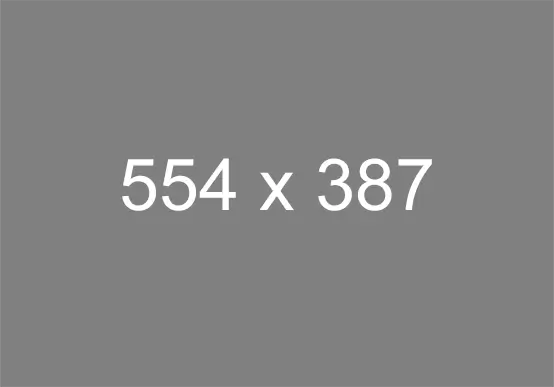
Name: CTA - (Section 9)
CMS Enabled? Yes
The content animates from the right side.
This is where the copy text goes.
button textName: Form - (Section 9a)
CMS Enabled? No
This section contains a hidden job alert form. The job alert form appears when the button is clicked. The text animates from the right side.
Get tailored job recommendations based on your interests.
Name: CTA Link Only - (Section 9b)
CMS Enabled? Yes
The CTA link animates from the right side.
Name: Copy - (Section 13)
CMS Enabled? Yes
- If the button is not needed than it can be removed
- Code snippet is "Section 13 - Copy Text"
Lorem ipsum dolor sit amet
Lorem ipsum dolor sit amet, consectetur adipiscing elit, sed do eiusmod tempor incididunt ut labore et dolore magna aliqua. Nullam vehicula ipsum a arcu cursus vitae congue.
Name: Learn More Button Only - (Section 13a)
CMS Enabled? Yes
- The Learn More button only
- Code snippet is "Section 13a - Learn More Button"
Name: Social - (Section 14)
CMS Enabled? No
The element animates from the right side of the screen.
Name: Tablist - (Section 15)
CMS Enabled? No
No featured jobs
No recently viewed jobs
You have no saved jobs
Name: Copy - (Section 19)
CMS Enabled? Yes
The code snippet is "Section 19 - Copy"
Lorem Ipsum
Lorem ipsum dolor sit amet, consectetur adipiscing elit, sed do eiusmod tempor incididunt ut labore et dolore magna aliqua. Egestas fringilla phasellus faucibus scelerisque eleifend donec pretium vulputate sapien.
Lorem ipsum dolor sit amet, consectetur adipiscing elit, sed do eiusmod tempor incididunt ut labore et dolore magna aliqua.
"Lorem ipsum dolor" sit amet, consectetur adipiscing elit, sed do eiusmod tempor incididunt ut labore et dolore magna aliqua.
"Libero justo laoreet" sit amet cursus sit. Mi eget mauris pharetra et ultrices neque ornare aenean euismod.
"Pretium vulputate" sapien nec sagittis aliquam malesuada.
"Feugiat nibh sed" pulvinar proin gravida hendrerit lectus a.
Fermentum "dui faucibus in ornare" quam viverra orci.
Name: Copy - (Section 19a)
CMS Enabled? Yes
- This section has a max-width of 1060px
- The code snippet is "Section 19 - Copy"
Lorem Ipsum
Lorem ipsum dolor sit amet, consectetur adipiscing elit, sed do eiusmod tempor incididunt ut labore et dolore magna aliqua. Egestas fringilla phasellus faucibus scelerisque eleifend donec pretium vulputate sapien.
Lorem ipsum dolor sit amet, consectetur adipiscing elit, sed do eiusmod tempor incididunt ut labore et dolore magna aliqua.
"Lorem ipsum dolor" sit amet, consectetur adipiscing elit, sed do eiusmod tempor incididunt ut labore et dolore magna aliqua.
"Libero justo laoreet" sit amet cursus sit. Mi eget mauris pharetra et ultrices neque ornare aenean euismod.
"Pretium vulputate" sapien nec sagittis aliquam malesuada.
"Feugiat nibh sed" pulvinar proin gravida hendrerit lectus a.
Fermentum "dui faucibus in ornare" quam viverra orci.
Name: Image and Copy - (Section 20)
CMS Enabled? Yes
- The mobile image is 640 x 343
- the desktop image is 1440 x 346. For better clarity on larger devices, the image should be sized to 2880 x 692.
- The code snippet is "Section 20 - Copy"

Lorem ipsum dolor sit amet, consectetur adipiscing elit, sed do eiusmod tempor incididunt ut labore et dolore magna aliqua.
Name: Slider - (Section 21)
CMS Enabled? No
Our shared values
Our values at CommonSpirit Health are the core principles that enable and inspire us to deliver humankindness.
Name: Image and Copy - (Section 23)
CMS Enabled? Yes
Code snippet is "Section 23 - Copy"



Lorem Ipsum
Lorem ipsum dolor sit amet, consectetur adipiscing elit, sed do eiusmod tempor incididunt ut labore et dolore magna aliqua.
- Lorem ipsum dolor sit amet, consectetur adipiscing elit, sed do eiusmod tempor incididunt ut labore et dolore magna aliqua.
- Elementum tempus egestas sed sed.
- Purus non enim praesent elementum facilisis.
- Tortor vitae purus faucibus ornare suspendisse.
- Nulla facilisi morbi tempus iaculis urna id.
- Ut faucibus pulvinar elementum integer enim.
Lorem ipsum dolor sit amet, consectetur adipiscing elit, sed do eiusmod tempor incididunt ut labore et dolore magna aliqua.
Name: Image and Copy - (Section 24)
CMS Enabled? Yes
The code snippet is "Section 24 - Copy"
Lorem Ipsum
Lorem ipsum dolor sit amet, consectetur adipiscing elit, sed do eiusmod tempor incididunt ut labore et dolore magna aliqua.

maecenas accumsan lacus vel
Lorem ipsum dolor sit amet, consectetur adipiscing elit, sed do eiusmod tempor incididunt ut labore et dolore magna aliqua.

maecenas accumsan lacus vel
Lorem ipsum dolor sit amet, consectetur adipiscing elit, sed do eiusmod tempor incididunt ut labore et dolore magna aliqua.

maecenas accumsan lacus vel
Lorem ipsum dolor sit amet, consectetur adipiscing elit, sed do eiusmod tempor incididunt ut labore et dolore magna aliqua.
Lorem ipsum dolor sit amet, consectetur adipiscing elit, sed do eiusmod tempor incididunt ut labore et dolore magna aliqua.
Name: Image and Copy - (Section 25)
CMS Enabled? Yes
Code snippets are:
- Section 25 - Copy
- Section 25 - Card
Lorem Ipsum

Lorem ipsum dolor sit amet, consectetur adipiscing elit, sed do eiusmod tempor incididunt ut labore et dolore magna aliqua. Ut enim ad minim veniam, quis nostrud exercitation ullamco laboris nisi ut aliquip ex ea commodo consequat. Duis aute irure dolor in reprehenderit in voluptate velit esse

Lorem ipsum dolor sit amet, consectetur adipiscing elit, sed do eiusmod tempor incididunt ut labore et dolore magna aliqua. Ut enim ad minim veniam, quis nostrud exercitation ullamco laboris nisi ut aliquip ex ea commodo consequat. Duis aute irure dolor in reprehenderit in voluptate velit esse

Lorem ipsum dolor sit amet, consectetur adipiscing elit, sed do eiusmod tempor incididunt ut labore et dolore magna aliqua. Ut enim ad minim veniam, quis nostrud exercitation ullamco laboris nisi ut aliquip ex ea commodo consequat. Duis aute irure dolor in reprehenderit in voluptate velit esse
Name: Testimonial - (Section 27)
CMS Enabled? Yes
The code snippet is "Section 27 - Testimonial"
“Lorem ipsum dolor sit amet, consectetur adipiscing elit, sed do eiusmod tempor incididunt ut labore et dolore magna aliqua.”
– Name, Job Title
Name: Multi Item - (Section 28)
CMS Enabled? Yes
Code snippets:
- Section 28 - Intro Text
- Section 28 - Card
Lorem ipsum dolor sit amet, consectetur adipiscing elit, sed do eiusmod tempor incididunt ut labore et dolore magna aliqua.
Lorem ipsum dolor sit amet, consectetur adipiscing elit, sed do eiusmod tempor incididunt ut labore et dolore magna aliqua.
Lorem ipsum dolor sit amet, consectetur adipiscing elit, sed do eiusmod tempor incididunt ut labore et dolore magna aliqua.
Lorem ipsum dolor sit amet, consectetur adipiscing elit, sed do eiusmod tempor incididunt ut labore et dolore magna aliqua.
Name: Multi Item - (Section 29)
CMS Enabled? Yes
The code snippet is "Section 29 - Copy"
Lorem Ipsum
Lorem ipsum dolor sit amet, consectetur adipiscing elit, sed do eiusmod tempor incididunt ut labore et dolore magna aliqua. Nec tincidunt praesent semper feugiat nibh sed pulvinar. Magna ac placerat vestibulum lectus mauris.

Category Name
Search available positions

Category Name
Search available positions

Category Name
Search available positions

Category Name
Search available positions

Category Name
Search available positions

Category Name
Search available positions

Category Name
Search available positions

Category Name
Search available positions

Category Name
Search available positions

Category Name
Search available positions

Category Name
Search available positions

Category Name
Search available positions
Name: Multi Item - (Section 29a)
CMS Enabled? Yes
The code snippet is "Section 29a - image text snippet"
Please have developer add image in order to maintain code structure
Lorem Ipsum
Lorem ipsum dolor sit amet, consectetur adipiscing elit, sed do eiusmod tempor incididunt ut labore et dolore magna aliqua. Nec tincidunt praesent semper feugiat nibh sed pulvinar. Magna ac placerat vestibulum lectus mauris.

Category Name
Category Description

Category Name
Category Description

Category Name
Category Description

Category Name
Category Description

Category Name
Category Description

Category Name
Category Description

Category Name
Category Description

Category Name
Category Description

Category Name
Category Description

Category Name
Category Description

Category Name
Category Description

Category Name
Category Description
Name: Image - (Section 32)
CMS Enabled? Yes






Name: Image and Copy - (Section 33)
CMS Enabled? Yes
The code snippet is "Section 33 - Related Content".
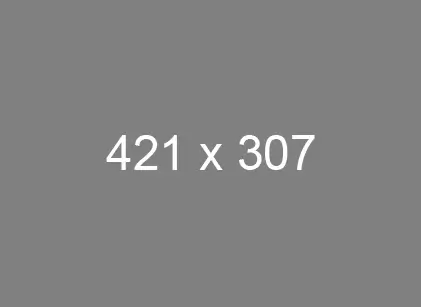
Headline
Sub headline:
Lorem ipsum dolor sit amet, consectetur adipiscing elit, sed do eiusmod tempor incididunt ut labore et dolore magna aliqua.
Learn More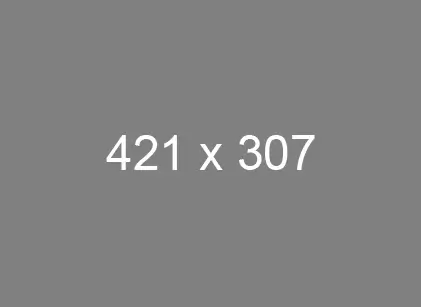
Headline
Sub headline:
Lorem ipsum dolor sit amet, consectetur adipiscing elit, sed do eiusmod tempor incididunt ut labore et dolore magna aliqua.
Learn More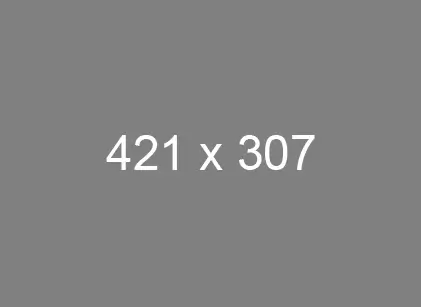
Headline
Sub headline:
Lorem ipsum dolor sit amet, consectetur adipiscing elit, sed do eiusmod tempor incididunt ut labore et dolore magna aliqua.
Learn More
Name: Related Content Display - (Section 38)
CMS Enabled? Yes
-

Executive Recruitment Team
Our Executive Recruitment team specialized in VP to C-level roles, building diverse and top-tier leadership. From local facility and clinical leaders to regional and system executives, we collaborate with hiring leaders to understand their needs, ensuring a seamless, thoughtful candidate experience.
Learn more -

Leadership Recruitment Team
Get to know our Leadership Recruitment team who seeks mission-driven, inspirational leaders for Director-level roles across our enterprise. These positions span local facility and clinical leadership to regional and system-level oversight.
Learn more -
Sub Headline 3
Lorem ipsum dolor sit amet, consectetur adipiscing elit sed do.
Learn more
-
 Explore Hiring Events at CommonSpirit Health Explore career opportunities at CommonSpirit Health, a leading healthcare organization committed to delivering humankindness. Browse open positions and learn about our mission, values, and benefits.
Explore Hiring Events at CommonSpirit Health Explore career opportunities at CommonSpirit Health, a leading healthcare organization committed to delivering humankindness. Browse open positions and learn about our mission, values, and benefits. -
 Our Mission and Vision Learn about CommonSpirit Health's mission, vision and values that guide our work culture and shape our commitment to delivering humankindness.
Our Mission and Vision Learn about CommonSpirit Health's mission, vision and values that guide our work culture and shape our commitment to delivering humankindness. -
 About Us Working at CommonSpirit Health
About Us Working at CommonSpirit Health -
 Lead with humankindness - Executive Positions Meaningful work takes a village, but inspired leadership gets it done. At CommonSpirit, our leaders influence by example and succeed through accountability. In character and conduct, you embody humankindness—by pushing us toward our best selves so we can do our best work every day.
Lead with humankindness - Executive Positions Meaningful work takes a village, but inspired leadership gets it done. At CommonSpirit, our leaders influence by example and succeed through accountability. In character and conduct, you embody humankindness—by pushing us toward our best selves so we can do our best work every day. -
 Career FAQs Have questions about our hiring process? We're here to assist you if you're ready to apply for a position with CommonSpirit Health.
Career FAQs Have questions about our hiring process? We're here to assist you if you're ready to apply for a position with CommonSpirit Health. -
 News & Stories at CommonSpirit Health Visit our News & Stories page and learn more about working at CommonSpirit Health, one of the largest nonprofit health systems in the U.S.
News & Stories at CommonSpirit Health Visit our News & Stories page and learn more about working at CommonSpirit Health, one of the largest nonprofit health systems in the U.S. -
 Nursing Explore more about nursing opportunities, our nursing vision and hear from our staff members. Related Content
Nursing Explore more about nursing opportunities, our nursing vision and hear from our staff members. Related Content -
 Our Benefits Our benefits and perks are a big part of why we’re ranked a top employer. Related Content
Our Benefits Our benefits and perks are a big part of why we’re ranked a top employer. Related Content -
 Administrative Fellowship Program The CommonSpirit Health Administrative Fellowship is a national 18-month system-wide fellowship that offers experiential learning and exposure to strategic and operational aspects of an integrated healthcare system.
Administrative Fellowship Program The CommonSpirit Health Administrative Fellowship is a national 18-month system-wide fellowship that offers experiential learning and exposure to strategic and operational aspects of an integrated healthcare system. -
 Recent Graduate Jobs at CommonSpirit Health Earn top-of-class work experience with a nursing leader. As a graduate with the pedigree, tech-savvy, and faith in your own destiny, you embody the next generation of healthcare. At CommonSpirit, our investment in you, personally and professionally, is how we achieve our mission, vision, and values.
Recent Graduate Jobs at CommonSpirit Health Earn top-of-class work experience with a nursing leader. As a graduate with the pedigree, tech-savvy, and faith in your own destiny, you embody the next generation of healthcare. At CommonSpirit, our investment in you, personally and professionally, is how we achieve our mission, vision, and values. -
 Military At CommonSpirit Health, we deeply value the sacrifices made by our veterans and their families. Our commitment to supporting those who served extends beyond words—reflected in the opportunities and benefits we provide. Related Content
Military At CommonSpirit Health, we deeply value the sacrifices made by our veterans and their families. Our commitment to supporting those who served extends beyond words—reflected in the opportunities and benefits we provide. Related Content -
 Executive Recruitment Team Our Executive Recruitment team specialized in VP to C-level roles, building diverse and top-tier leadership. From local facility and clinical leaders to regional and system executives, we collaborate with hiring leaders to understand their needs, ensuring a seamless, thoughtful candidate experience.
Executive Recruitment Team Our Executive Recruitment team specialized in VP to C-level roles, building diverse and top-tier leadership. From local facility and clinical leaders to regional and system executives, we collaborate with hiring leaders to understand their needs, ensuring a seamless, thoughtful candidate experience. -
 Leadership Recruitment Team Get to know our Leadership Recruitment team who seeks mission-driven, inspirational leaders for Director-level roles across our enterprise. These positions span local facility and clinical leadership to regional and system-level oversight.
Leadership Recruitment Team Get to know our Leadership Recruitment team who seeks mission-driven, inspirational leaders for Director-level roles across our enterprise. These positions span local facility and clinical leadership to regional and system-level oversight. -
 Sub Headline 3 Lorem ipsum dolor sit amet, consectetur adipiscing elit sed do.
Sub Headline 3 Lorem ipsum dolor sit amet, consectetur adipiscing elit sed do. -
 Meet our Leadership Recruitment Team at CommonSpirit Health At CommonSpirit Health, leadership recruitment is about finding visionaries who will shape the future of healthcare. Our team supports a national network by recruiting top talent for key leadership roles, from Directors and VPs to C-Suite executives. Hiring Process
Meet our Leadership Recruitment Team at CommonSpirit Health At CommonSpirit Health, leadership recruitment is about finding visionaries who will shape the future of healthcare. Our team supports a national network by recruiting top talent for key leadership roles, from Directors and VPs to C-Suite executives. Hiring Process -
 Awards Accolades Our company consistently receives top marks and awards.
Awards Accolades Our company consistently receives top marks and awards. -
 Diversity & Inclusion At CommonSpirit, we are dedicated to delivering humankindness. Diversity is not just an initiative, it’s the true nature of who we are. Related Content
Diversity & Inclusion At CommonSpirit, we are dedicated to delivering humankindness. Diversity is not just an initiative, it’s the true nature of who we are. Related Content -
 CommonSpirit Health Hospital Medicine Practicing hospital medicine at CommonSpirit Health offers a unique chance to serve a mission-driven organization dedicated to improving health in diverse communities. Physicians thrive in a collaborative, interdisciplinary environment that supports holistic care, innovation, and continuous growth. With a strong focus on equity and access, hospitalists help meet the needs of underserved populations and make a lasting impact.
CommonSpirit Health Hospital Medicine Practicing hospital medicine at CommonSpirit Health offers a unique chance to serve a mission-driven organization dedicated to improving health in diverse communities. Physicians thrive in a collaborative, interdisciplinary environment that supports holistic care, innovation, and continuous growth. With a strong focus on equity and access, hospitalists help meet the needs of underserved populations and make a lasting impact. -
 CommonSpirit Health teams up with Proxima Careers CommonSpirit Health and Proxima Careers are partnering to expand access to healthcare careers by providing training, job placement, and ongoing support, helping community members achieve stable, well-paying jobs.
CommonSpirit Health teams up with Proxima Careers CommonSpirit Health and Proxima Careers are partnering to expand access to healthcare careers by providing training, job placement, and ongoing support, helping community members achieve stable, well-paying jobs. -
 National Real Estate Services at CommonSpirit Health Explore career opportunities in real estate strategy, property management, facilities management, design and construction, and support services at CommonSpirit Health's National Real Estate Services team. Blog Hiring Process Article
National Real Estate Services at CommonSpirit Health Explore career opportunities in real estate strategy, property management, facilities management, design and construction, and support services at CommonSpirit Health's National Real Estate Services team. Blog Hiring Process Article -
 CommonSpirit Mountain Region New Grad RN Residency Start your nursing career with our evidence-based New Grad RN Residency Program. Receive comprehensive training and support to become the nursing professional you've envisioned.
CommonSpirit Mountain Region New Grad RN Residency Start your nursing career with our evidence-based New Grad RN Residency Program. Receive comprehensive training and support to become the nursing professional you've envisioned. -
 Los Angeles County COVID Requirements CommonSpirit Health Locations with COVID/FLU Vaccincation Requirements
Los Angeles County COVID Requirements CommonSpirit Health Locations with COVID/FLU Vaccincation Requirements -
 National Nurse Residency Program Our evidence-based Nurse Residency Program (NNRP) is designed to support newly licensed nurses and those new to practice as they transition safely, effectively, and confidently into their careers.
National Nurse Residency Program Our evidence-based Nurse Residency Program (NNRP) is designed to support newly licensed nurses and those new to practice as they transition safely, effectively, and confidently into their careers. -
 Copyrights Copyrights
Copyrights Copyrights -
 Application Notices and Information Learn about CommonSpirit Health's application process, important notices, and requirements. Hiring Process
Application Notices and Information Learn about CommonSpirit Health's application process, important notices, and requirements. Hiring Process -
 National Nursing New Grad Residency Program Learn about our new grad nursing program that is nationally-standardized and evidence-based best practice for newly licensed nurses Blog Hiring Process
National Nursing New Grad Residency Program Learn about our new grad nursing program that is nationally-standardized and evidence-based best practice for newly licensed nurses Blog Hiring Process -
 CommonSpirit Health Alumni Community Interested in returning to CommonSpirit Health? Learn about jobs, company news, and hear from our team members. Blog Hiring Process
CommonSpirit Health Alumni Community Interested in returning to CommonSpirit Health? Learn about jobs, company news, and hear from our team members. Blog Hiring Process -
 Mission Administrative Fellowship at CommonSpirit Health Explore your career path and learn about our Mission Administrative Fellowship Hiring Process
Mission Administrative Fellowship at CommonSpirit Health Explore your career path and learn about our Mission Administrative Fellowship Hiring Process -
 Careers in Environmental Services at CommonSpirit Health Explore career opportunities in Environmental Services at CommonSpirit Health, where we provide a clean and safe environment for patients, staff, and visitors. Blog Hiring Process
Careers in Environmental Services at CommonSpirit Health Explore career opportunities in Environmental Services at CommonSpirit Health, where we provide a clean and safe environment for patients, staff, and visitors. Blog Hiring Process -
 Administrative Fellowship Operations Track The CommonSpirit Health Administrative Fellowship Operations Track will provide fellows with a broad range of health care experiences at the national and local level.
Administrative Fellowship Operations Track The CommonSpirit Health Administrative Fellowship Operations Track will provide fellows with a broad range of health care experiences at the national and local level. -
 Information Technology The CommonSpirit Health Administrative Fellowship Information Technology (IT) Track will provide fellows with a broad range of experiences in information technology within an integrated health care system.
Information Technology The CommonSpirit Health Administrative Fellowship Information Technology (IT) Track will provide fellows with a broad range of experiences in information technology within an integrated health care system. -
 Mission Track The CommonSpirit Health Administrative Fellowship Mission Track Fellow will work directly with mission leadership to develop leadership competencies in Mission Integration, Spiritual Care, Community Health, Ethics, and Ministry Formation.
Mission Track The CommonSpirit Health Administrative Fellowship Mission Track Fellow will work directly with mission leadership to develop leadership competencies in Mission Integration, Spiritual Care, Community Health, Ethics, and Ministry Formation. -
 Meet the CommonSpirit Health Fellows Meet our current CommonSpirit Health Fellows. This is a national, 18-month, system-wide leadership and professional development program that offers a solid foundation for future leaders through hands-on learning experiences, exposure to clinical and non-clinical aspects and mentoring from influential innovators. Blog News/Advancements
Meet the CommonSpirit Health Fellows Meet our current CommonSpirit Health Fellows. This is a national, 18-month, system-wide leadership and professional development program that offers a solid foundation for future leaders through hands-on learning experiences, exposure to clinical and non-clinical aspects and mentoring from influential innovators. Blog News/Advancements -
 On Demand Staffing On Demand Staffing at CommonSpirit Health offers flexible schedules for nurses. Blog News/Advancements
On Demand Staffing On Demand Staffing at CommonSpirit Health offers flexible schedules for nurses. Blog News/Advancements -
 COVID-19 Vaccination Requirements COVID-19 Vaccination Requirements at CommonSpirit Health
COVID-19 Vaccination Requirements COVID-19 Vaccination Requirements at CommonSpirit Health -
 Clinical Engineering Careers at CommonSpirit Health A career in clinical engineering offers a fulfilling blend of technology and healthcare, with the potential to make a positive impact on patient outcomes and the overall efficiency of healthcare delivery. Learn more and explore a career in clinical engineering at CommonSpirit Health. Blog Hiring Process
Clinical Engineering Careers at CommonSpirit Health A career in clinical engineering offers a fulfilling blend of technology and healthcare, with the potential to make a positive impact on patient outcomes and the overall efficiency of healthcare delivery. Learn more and explore a career in clinical engineering at CommonSpirit Health. Blog Hiring Process -
 CSH Acts of Humankindness Acts of Humankindness. These are the Acts of Humankindness that bring our mission to life. Blog Hiring Process
CSH Acts of Humankindness Acts of Humankindness. These are the Acts of Humankindness that bring our mission to life. Blog Hiring Process -
 Pursue Your Path as a Medical Assistant at CommonSpirit Health As a Medical Assistant at CommonSpirit Health, you'll be a crucial part of the healthcare system, making a tangible difference in patients' lives. Explore this rewarding career opportunity. Blog Hiring Process
Pursue Your Path as a Medical Assistant at CommonSpirit Health As a Medical Assistant at CommonSpirit Health, you'll be a crucial part of the healthcare system, making a tangible difference in patients' lives. Explore this rewarding career opportunity. Blog Hiring Process -
 CommonSpirit Health hiring our heroes 12-week Hiring Our Heroes Corporate Fellowship Program. Our first CommonSpirit’s first graduate. Blog Hiring Process
CommonSpirit Health hiring our heroes 12-week Hiring Our Heroes Corporate Fellowship Program. Our first CommonSpirit’s first graduate. Blog Hiring Process -
 CommonSpirit is Advancing Equitable Opportunities for Hiring and Training CommonSpirit Health is engaged in the Healthcare Anchor Network’s Impact Workforce Commitment, an initiative to hire and train individuals who may have faced employment barriers due to low income, lack of access to education and training, and other socioeconomic challenges. Blog Hiring Process
CommonSpirit is Advancing Equitable Opportunities for Hiring and Training CommonSpirit Health is engaged in the Healthcare Anchor Network’s Impact Workforce Commitment, an initiative to hire and train individuals who may have faced employment barriers due to low income, lack of access to education and training, and other socioeconomic challenges. Blog Hiring Process -
 Learn about our National Travel Program Join our National Travel Program and enjoy the variety of a travel caregiver with the security of being employed by one of the largest faith-based healthcare systems in the country.
Learn about our National Travel Program Join our National Travel Program and enjoy the variety of a travel caregiver with the security of being employed by one of the largest faith-based healthcare systems in the country. -
 Learn about our Virtually Integrated Nursing Care Model Virtually Integrated Care provides assistance to the bedside team and patient/family through the use of virtual technology.
Learn about our Virtually Integrated Nursing Care Model Virtually Integrated Care provides assistance to the bedside team and patient/family through the use of virtual technology. -
 CommonSpirit Health and NAHSE 2024 Join CommonSpirit Health at the 38th Annual NAHSE conference, where we are proud partners, for a unique opportunity to connect with fellow professionals and leaders in the healthcare industry.
CommonSpirit Health and NAHSE 2024 Join CommonSpirit Health at the 38th Annual NAHSE conference, where we are proud partners, for a unique opportunity to connect with fellow professionals and leaders in the healthcare industry. -
 SoCal Benefits at a Glance 2024 SoCal Benefits at a Glance 2024
SoCal Benefits at a Glance 2024 SoCal Benefits at a Glance 2024 -
 On Demand Staffing Northern CA On Demand Staffing Northern CA
On Demand Staffing Northern CA On Demand Staffing Northern CA -
 Innovative Virtual Nursing Model CommonSpirit has two types of virtual nurses: ones who work at a command center to help with admissions, discharges and transfers, and ones who are part of the care team, attending rounds with physicians and being available to patients at the push of the button. Blog Hiring Process
Innovative Virtual Nursing Model CommonSpirit has two types of virtual nurses: ones who work at a command center to help with admissions, discharges and transfers, and ones who are part of the care team, attending rounds with physicians and being available to patients at the push of the button. Blog Hiring Process -
 Virtual Command Center Ever wondered what it was like to work in a Virtual Command Center? We’re in the background continuously assessing, reviewing and providing interventions to patients at all hours of the day across the nation. Hiring Process
Virtual Command Center Ever wondered what it was like to work in a Virtual Command Center? We’re in the background continuously assessing, reviewing and providing interventions to patients at all hours of the day across the nation. Hiring Process -
 Radiology Careers at CommonSpirit Health Discover fulfilling career opportunities in Imaging Services at CommonSpirit Health and play a vital role in the diagnosis and treatment of patients' care plans. Blog Hiring Process
Radiology Careers at CommonSpirit Health Discover fulfilling career opportunities in Imaging Services at CommonSpirit Health and play a vital role in the diagnosis and treatment of patients' care plans. Blog Hiring Process -
 Elevate your career as a Surgical Tech with CommonSpirit Health As a surgical technician at CommonSpirit Health, you will play a vital role in guaranteeing that surgical procedures are safe and successful. You will collaborate with leading surgeons and healthcare experts in cutting-edge facilities, providing our patients with the utmost care. Blog Hiring Process
Elevate your career as a Surgical Tech with CommonSpirit Health As a surgical technician at CommonSpirit Health, you will play a vital role in guaranteeing that surgical procedures are safe and successful. You will collaborate with leading surgeons and healthcare experts in cutting-edge facilities, providing our patients with the utmost care. Blog Hiring Process -
 CommonSpirit Health - NPAC 2025 This is the National Physician Advisor Conference hosted by the American College of Physician Advisors. This conference offers a cross-section of presentations ranging from basic core concepts relevant to any physician advisor to cutting-edge ideas and programs fueling the ongoing transformation of the role. Hiring Process
CommonSpirit Health - NPAC 2025 This is the National Physician Advisor Conference hosted by the American College of Physician Advisors. This conference offers a cross-section of presentations ranging from basic core concepts relevant to any physician advisor to cutting-edge ideas and programs fueling the ongoing transformation of the role. Hiring Process -
 CHI Health 2026 Nursing Internship CHI Health Nursing Internship in Nebraska Blog Hiring Process
CHI Health 2026 Nursing Internship CHI Health Nursing Internship in Nebraska Blog Hiring Process -
 Upper Midwest Now is the perfect time to join our healthcare team in one of our Upper Midwest locations in Minnesota and North Dakota! Blog Hiring Process
Upper Midwest Now is the perfect time to join our healthcare team in one of our Upper Midwest locations in Minnesota and North Dakota! Blog Hiring Process -
 CHI Health Career Ladder CNA Program CHI Health has partnered with local Certified Nursing Assistant Programs to offer students C.N.A. training in exchange for full or part-time employment! Blog Hiring Process
CHI Health Career Ladder CNA Program CHI Health has partnered with local Certified Nursing Assistant Programs to offer students C.N.A. training in exchange for full or part-time employment! Blog Hiring Process -
 CHI Acts of Humankindness Acts of Humankindness. These are the Acts of Humankindness that bring our mission to life. Hiring Process
CHI Acts of Humankindness Acts of Humankindness. These are the Acts of Humankindness that bring our mission to life. Hiring Process -
 Dignity Health California Workplace Diversity Award Dignity Health (California) has been recognized as one of America’s Greatest Workplaces for Diversity 2023 by Newsweek and Plant-A Insights Group. Diversity
Dignity Health California Workplace Diversity Award Dignity Health (California) has been recognized as one of America’s Greatest Workplaces for Diversity 2023 by Newsweek and Plant-A Insights Group. Diversity -
 DHMF benefits at a glance 2024 non represented DHMF benefits at a glance 2024 (non-represented)
DHMF benefits at a glance 2024 non represented DHMF benefits at a glance 2024 (non-represented) -
 DH Acts of Humankindness Acts of Humankindness. These are the Acts of Humankindness that bring our mission to life. Hiring Process
DH Acts of Humankindness Acts of Humankindness. These are the Acts of Humankindness that bring our mission to life. Hiring Process -
 DHMSO benefits at a glance 2024 DHMSO benefits at a glance 2024
DHMSO benefits at a glance 2024 DHMSO benefits at a glance 2024 -
 DHMF CNA Represented benefits 2024 DHMF CNA Represented benefits 2024
DHMF CNA Represented benefits 2024 DHMF CNA Represented benefits 2024 -
 DHMF Woodland Benefits 2024 Non Represented DHMF Woodland Benefits 2024 Non Represented
DHMF Woodland Benefits 2024 Non Represented DHMF Woodland Benefits 2024 Non Represented -
 DHMF Benefits Summary 2024 SEIU Represented DHMF Benefits Summary 2024 SEIU Represented
DHMF Benefits Summary 2024 SEIU Represented DHMF Benefits Summary 2024 SEIU Represented -
 VMFH Hiring our Heroes VMFH HIring our Heroes
VMFH Hiring our Heroes VMFH HIring our Heroes -
 New Grad Nurse Residency and Transition Program for RNs in California Learn about New Grad Residency and Transition or Fellowship Program for RNs in California Blog Hiring Process
New Grad Nurse Residency and Transition Program for RNs in California Learn about New Grad Residency and Transition or Fellowship Program for RNs in California Blog Hiring Process -
 Virginia Mason Template Virginia Mason Template
Virginia Mason Template Virginia Mason Template -
 template test template test
template test template test -
 Elevate your skills, advance your healthcare career, and achieve unprecedented growth at CommonSpirit Health Unlock your full potential with our cutting-edge learning and development programs! Elevate your skills, advance your career, and achieve unprecedented growth at CommonSpirit Health. Blog Hiring Process
Elevate your skills, advance your healthcare career, and achieve unprecedented growth at CommonSpirit Health Unlock your full potential with our cutting-edge learning and development programs! Elevate your skills, advance your career, and achieve unprecedented growth at CommonSpirit Health. Blog Hiring Process -
 CHI Health Locations Now is the perfect time to join our CHI team in one of our locations! Blog Hiring Process
CHI Health Locations Now is the perfect time to join our CHI team in one of our locations! Blog Hiring Process
Equal Opportunity
CommonSpirit Health™ is an Equal Opportunity/Affirmative Action employer committed to a diverse and inclusive workforce. All qualified applicants will be considered for employment without regard to race, color, religion, sex, sexual orientation, gender identity, national origin, age, disability, marital status, parental status, ancestry, veteran status, genetic information, or any other characteristic protected by law. For more information about your EEO rights as an applicant, please click here [PDF].
CommonSpirit Health™ will not discharge or in any other manner discriminate against employees or applicants because they have inquired about, discussed, or disclosed their pay or the pay of another employee or applicant. However, employees who have access to the compensation information of other employees or applicants as a part of their essential job functions cannot disclose the pay of other employees or applicants to individuals who do not otherwise have access to compensation information, unless the disclosure is (a) in response to a formal complaint or charge, (b) in furtherance of an investigation, proceeding, hearing, or action, including an investigation conducted by the employer, or (c) consistent with the contractor’s legal duty to furnish information. 41 CFR 60-1.35(c). External hires must pass a post-offer, pre-employment background check/drug screen. Qualified applicants with an arrest and/or conviction will be considered for employment in a manner consistent with federal and state laws, as well as applicable local ordinances, ban the box laws, including but not limited to the San Francisco and Los Angeles Fair Chance Ordinances. If you need a reasonable accommodation for any part of the employment process, please contact us by telephone at (415) 438-5575 and let us know the nature of your request. We will only respond to messages left that involve a request for a reasonable accommodation in the application process. We will accommodate the needs of any qualified candidate who requests a reasonable accommodation under the Americans with Disabilities Act (ADA). CommonSpirit Health™ participates in E-Verify.